Building dashboard app in VueJs with Go using Embedded SDK
A GitHub link has been provided to get the sample application, which illustrates the rendering of the dashboard that is accessible on your Bold BI server. This is followed by a set of steps to create a new embedding application in VueJs with Go on your own.
NOTE: The best way to get started would be to read the Getting Started section of the documentation. The
Getting Startedguide provides you with enough information that you need to know before working on the sample.
How to run the sample
-
Please get the VueJS with Go Application.
-
Here, the VueJS application acts as a client, and the Go application acts as a server since you need to set the following properties in the
App.vuefile in the VueJS app as follows.
siteIdentifier For Bold BI Enterprise edition, it should be like site/site1. For Bold BI Cloud, it should be an empty string.rootUrl Dashboard Server BI URL (ex: http://localhost:5000/bi, http://demo.boldbi.com/bi) authorizationUrl Url of the GetDetails action in the Go application(http://localhost:8086/getDetails). Learn more about authorize server in this link: Authorized Server Information. environment Your Bold BI application environment. (If Cloud, you should use cloud, if Enterprise, you should useon-premise)DashboardId Set the item id of the dashboard to embed from the BI server. -
Please obtain the item ID of the dashboard from the BI server. Kindly refer to this link and the accompanying screenshot.
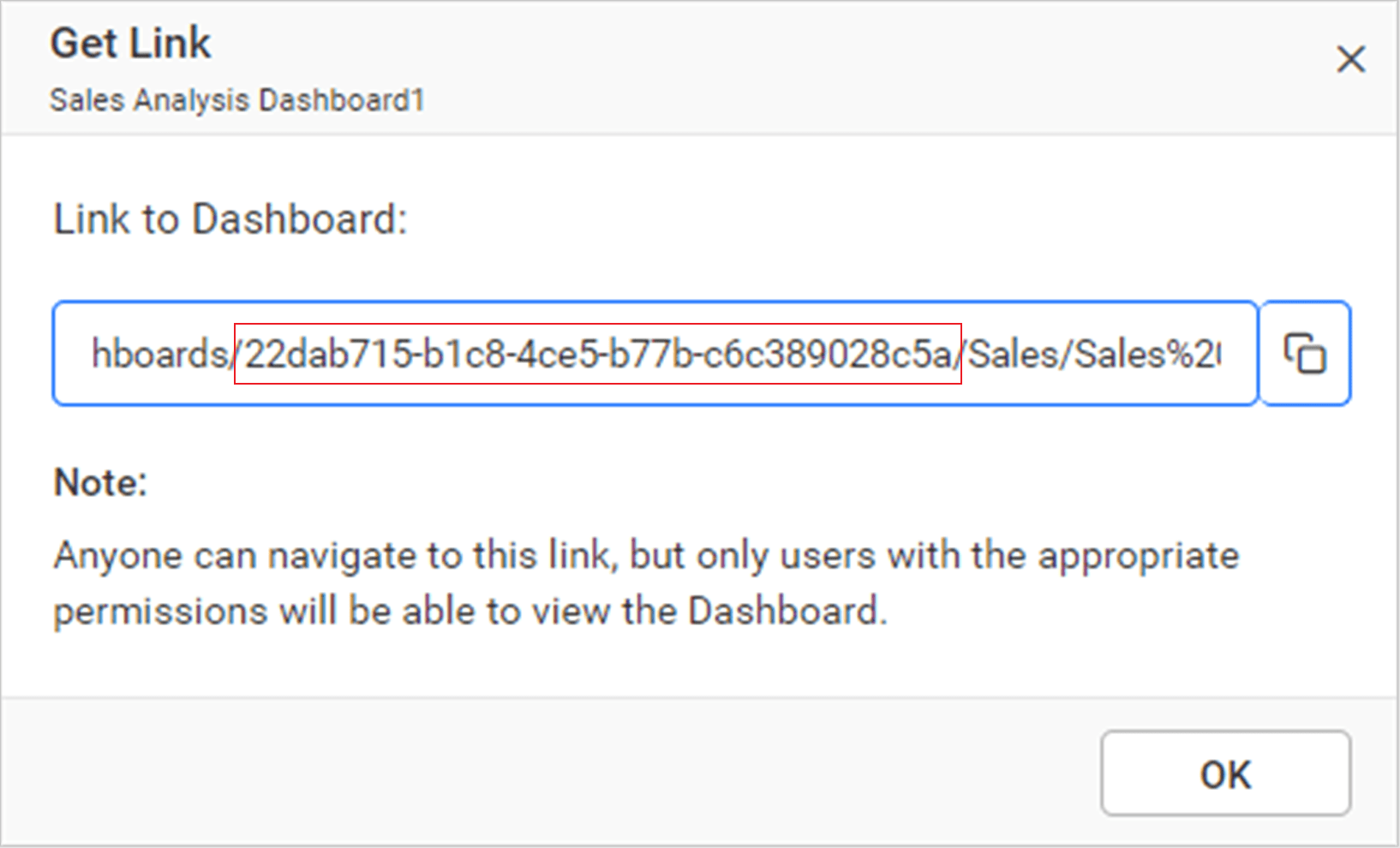
-
In the
main.gofile of the Go application, you need to set the UserEmail and EmbedSecret properties.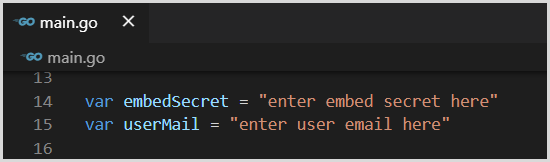
UserEmail UserEmail of the Admin in your Bold BI, which would be used to get the dashboard details from the BI server EmbedSecret You could get your EmbedSecret key from the Embed tab by enabling the Enable embed authentication in the Administration page -
Then, run your Go application as well as the VueJS App.
-
The dashboard can be rendered in design mode or created with the following changes in the
App.Vuemethod.let dashboard = BoldBI.create({ serverUrl: rootUrl + siteIdentifier, dashboardId: dashboardId,//Provide item id to render it in design mode,to create dashboard remove this property embedContainerId: "dashboard", embedType: BoldBI.EmbedType.Component, environment: BoldBI.Environment.Enterprise, // If Cloud, you should use BoldBI.Environment.Cloud mode: BoldBI.Mode.Design, width: "100%", height: window.innerHeight + "px", expirationTime: 100000, authorizationServer: { url: authorizationUrl } }); dashboard.loadDesigner();serverUrl Dashboard Server BI URL (ex: http://localhost:5000/bi/site/site1, http://dashboard.syncfusion.com/bi/site/site1) dashboardId Provide the dashboard id of the dashboard you want to embed in view or edit mode. Ignore this property to create new dashboard. embedContainerId Container Id in which dashboard renders.It should not contain hypen. mode In which mode you want to render dashboard. It can either be 'View' or 'Design' mode. expirationTime Set the duration for the token to be alive. authorizationServer Url of the 'GetEmbedDetails' action in the go application.
How this sample works
-
Based on the
dashboardprovided in theApp.vue, you will authorize the server by calling the GetEmbedDetails function using theAuthorizeURL (http://localhost:8086/getDetails)with the providedEmbedPropertiesvalues.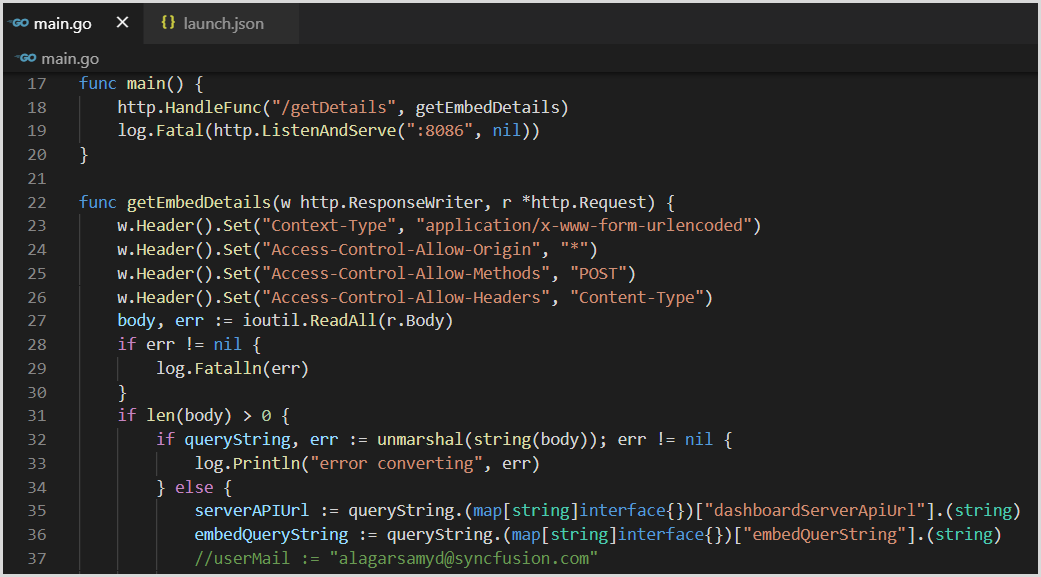
-
In the above authorization, the
SignatureURLhas been generated using the providedEmbedSecret keyand embed details. This SignatureURL can be validated in the Bold BI Server API, which will return a token. The dashboard will then start to render based on this token.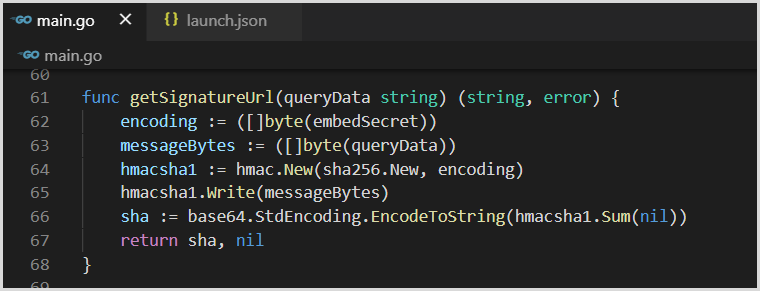
-
In the
App.vue, change the dashboard ID of the respective dashboard based on your requirement.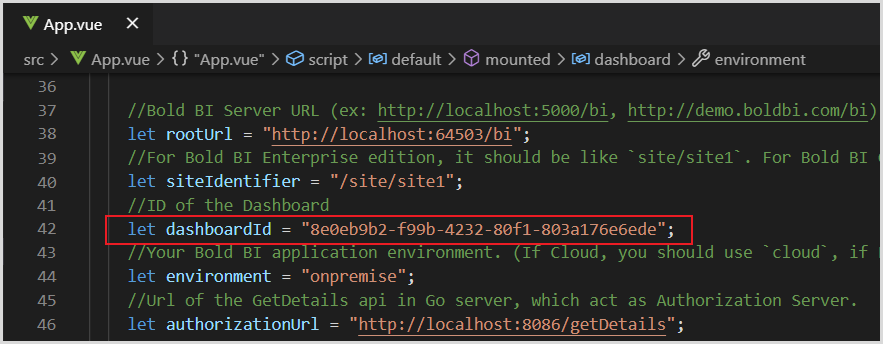
Steps to create new VueJs with Go application to embed dashboard
-
To create the Vue application, run the command
vue create my-app. In this case,my-apprefers to the folder name of the Vue application. -
Open the created folder in Visual Studio Code and change the directory by running the command
cd my-app. -
Download the VueJs with Go sample and open the VueJS in Visual Studio Code using the
EmbedBIWrapper.jsfile. Import it in theApp.vueas follows.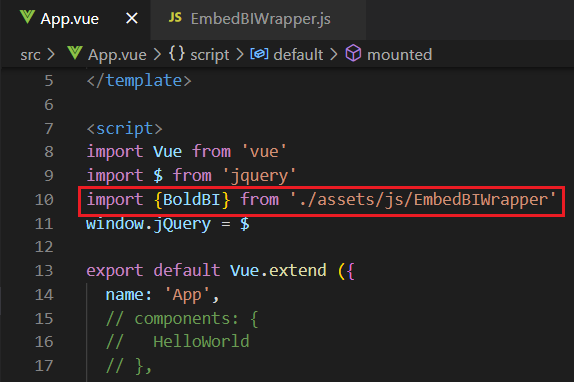
-
In the
App.vuefile, create a DOM element with the iddashboardand include the necessary cdn files and properties to render the dashboard.mounted: function() { var scripts = [ "https://cdn.jsdelivr.net/npm/[email protected]/dist/vue.js", "https://cdn.boldbi.com/embedded-sdk/v12.1.5/boldbi-embed.js" ]; scripts.forEach(script => { let tag = document.createElement("script"); tag.setAttribute("src", script); tag.setAttribute("type", "text/javascript"); tag.setAttribute("defer", "defer"); tag.async = true; document.head.appendChild(tag); }); let rootUrl = "http://localhost:64503/bi"; let siteIdentifier = "/site/site1"; let dashboardId = "2426b843-bf97-4392-96b1-ef12c007b66f"; let environment = "enterprise"; let authorizationUrl = "http://localhost:8086/getDetails"; let dashboard = BoldBI.create({ serverUrl: rootUrl + siteIdentifier, dashboardId: dashboardId, embedContainerId: "dashboard", embedType: BoldBI.EmbedType.Component, environment: BoldBI.Environment.Enterprise, // If Cloud, you should use BoldBI.Environment.Cloud mode: BoldBI.Mode.View, width: "100%", height: window.innerHeight + "px", expirationTime: 100000, authorizationServer: { url: authorizationUrl } }); dashboard.loadDashboard(); } -
To install GO, you can then install the Visual Studio Code extension.

-
Please create a folder in the desired location and open it in Visual Studio Code. Next, create a file named
main.goandlaunch.json, and include the following code.{ // Use IntelliSense to learn about possible attributes. // Hover to view descriptions of existing attributes. // For more information, visit: https://go.microsoft.com/fwlink/?linkid=830387 "version": "0.2.0", "configurations": [ { "name": "Launch", "type": "go", "request": "launch", "mode": "debug", "program": "${workspaceRoot}", "env": {"FLASH_PORT": 8086}, "args": [], "showLog": true } ] } -
In the
main.gofile, include the following code to contact the BOLD BI server.package main import ( "crypto/hmac" "crypto/sha256" "encoding/base64" "encoding/json" "io/ioutil" "log" "net/http" "strings" ) //Set EmbedSecret key from Bold BI Server. Please refer this link(https://help.syncfusion.com/bold-bi/on-premise/site-settings/embed-settings) var embedSecret = "enter embed secret here" //Enter your BoldBI Server credentials. var userMail = "enter user email here" func main() { http.HandleFunc("/getDetails", getEmbedDetails) log.Fatal(http.ListenAndServe(":8086", nil)) } func getEmbedDetails(w http.ResponseWriter, r *http.Request) { w.Header().Set("Context-Type", "application/x-www-form-urlencoded") w.Header().Set("Access-Control-Allow-Origin", "*") w.Header().Set("Access-Control-Allow-Methods", "POST") w.Header().Set("Access-Control-Allow-Headers", "Content-Type") body, err := ioutil.ReadAll(r.Body) if err != nil { log.Fatalln(err) } if len(body) > 0 { if queryString, err := unmarshal(string(body)); err != nil { log.Println("error converting", err) } else { serverAPIUrl := queryString.(map[string]interface{})["dashboardServerApiUrl"].(string) embedQueryString := queryString.(map[string]interface{})["embedQuerString"].(string) embedQueryString += "&embed_user_email=" + userMail signatureString, err := getSignatureUrl(embedQueryString) if err != nil { log.Println(err) } embedDetails := "/embed/authorize?" + embedQueryString + "&embed_signature=" + signatureString query := serverAPIUrl + embedDetails log.Println(query) result, err := http.Get(query) if err != nil { log.Println(err) } log.Println(result) response, err := ioutil.ReadAll(result.Body) if err != nil { log.Fatalln(err) } w.Write(response) } //w.Write(result.Body) } } func getSignatureUrl(queryData string) (string, error) { encoding := ([]byte(embedSecret)) messageBytes := ([]byte(queryData)) hmacsha1 := hmac.New(sha256.New, encoding) hmacsha1.Write(messageBytes) sha := base64.StdEncoding.EncodeToString(hmacsha1.Sum(nil)) return sha, nil } func unmarshal(data string) (interface{}, error) { var iface interface{} decoder := json.NewDecoder(strings.NewReader(data)) decoder.UseNumber() if err := decoder.Decode(&iface); err != nil { return nil, err } return iface, nil } -
Initialize the variables
embedSecretanduserMailfor authorization purposes. -
To obtain the specific dashboard details from the server, initialize the API
/getDetails. -
This API uses the method
getSignatureUrl()to generate the algorithm. In thegetEmbedDetails()API, theembedQueryString,userEmail, and the value from thegetSignatureUrl()method are appended as query parameters in the URL to get details of a particular dashboard. -
First, run the Go application. Then, run the VueJs application by using
npm run serveto render the dashboard.