Default Authentication option in User Management Server
This topic explains how to enable or disable default authentication in User Management Server.
This feature allows you to configure any third-party identity provider as your default authentication provider. Once default authentication is configured, the Bold BI application will automatically redirect to the corresponding authentication provider’s login page instead of Bold BI’s login page.
You must configure any provider and enable one of the following identity providers to configure default authentication. Otherwise, you will see the following options.
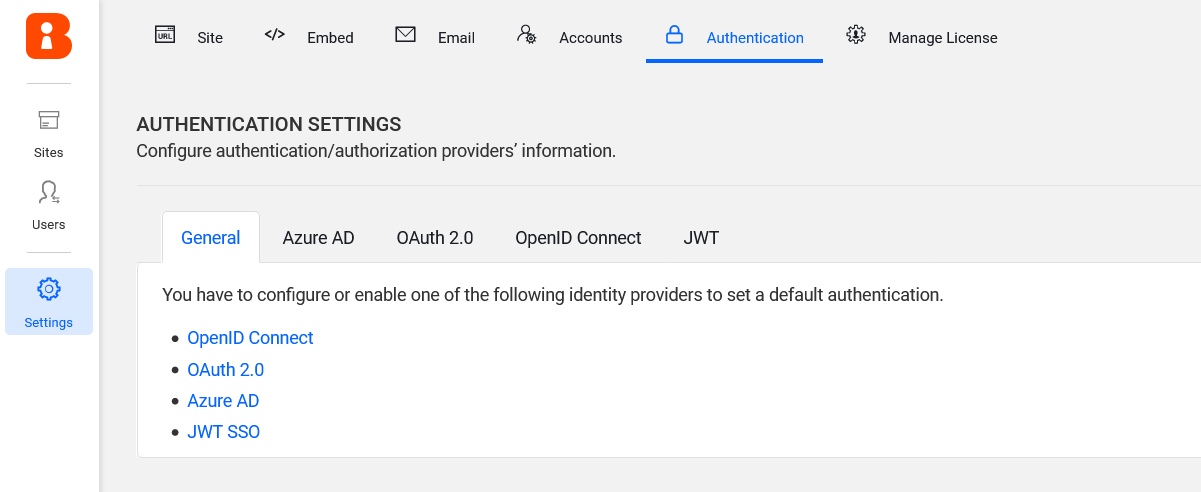
You can select any of the following providers as the default authentication provider:
Enable Default Authentication
When you enable default authentication with any provider and then try to log in to the Bold BI application, it will automatically redirect to that provider.
On the settings page, click the Authentication tab and select General.
Check the Enable Default Authentication option and select any provider for default authentication.
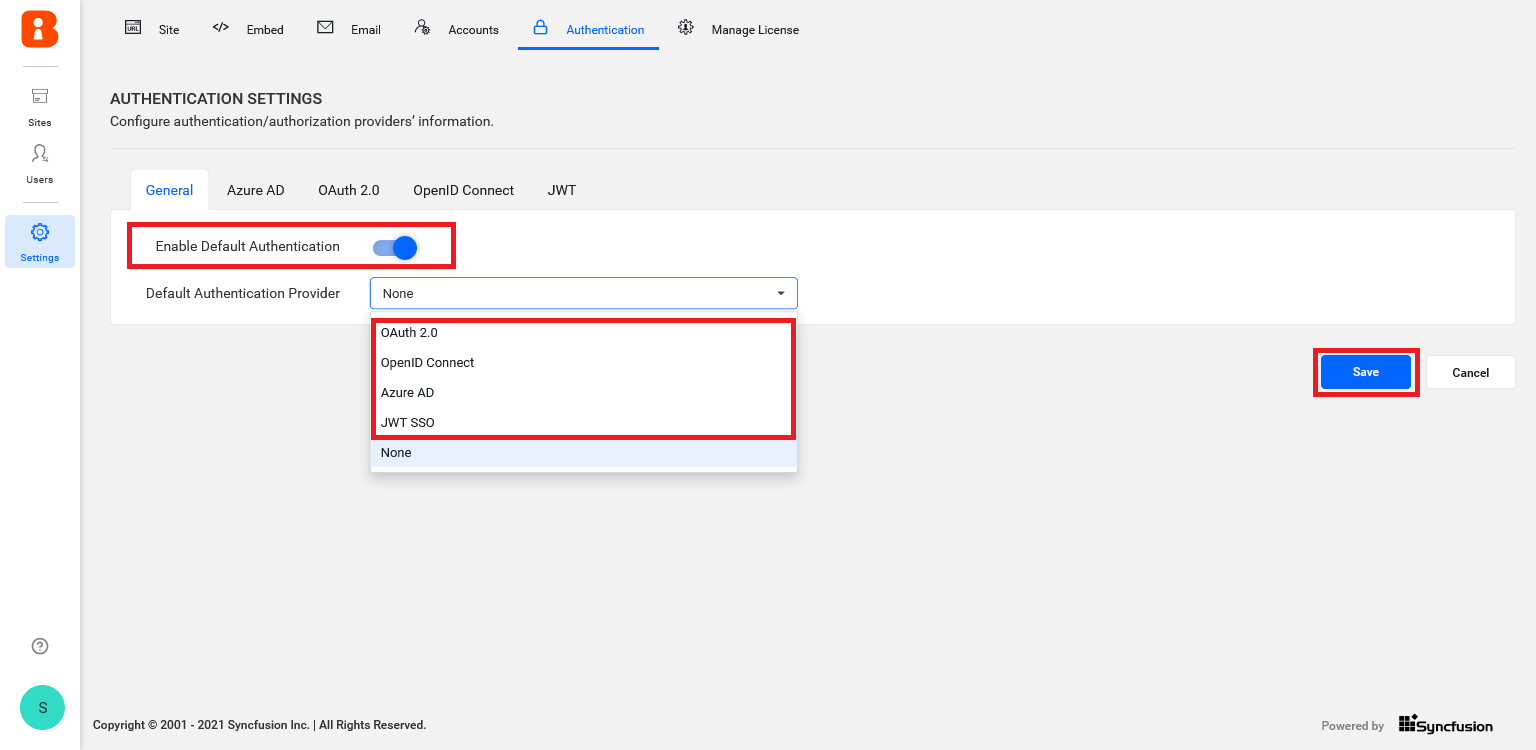
Disable Default Authentication
When you disable default authentication, it will direct you to the normal login page.
Unchecking the Enable Default Authentication option and then clicking Save will disable the OpenID Connect default authentication.
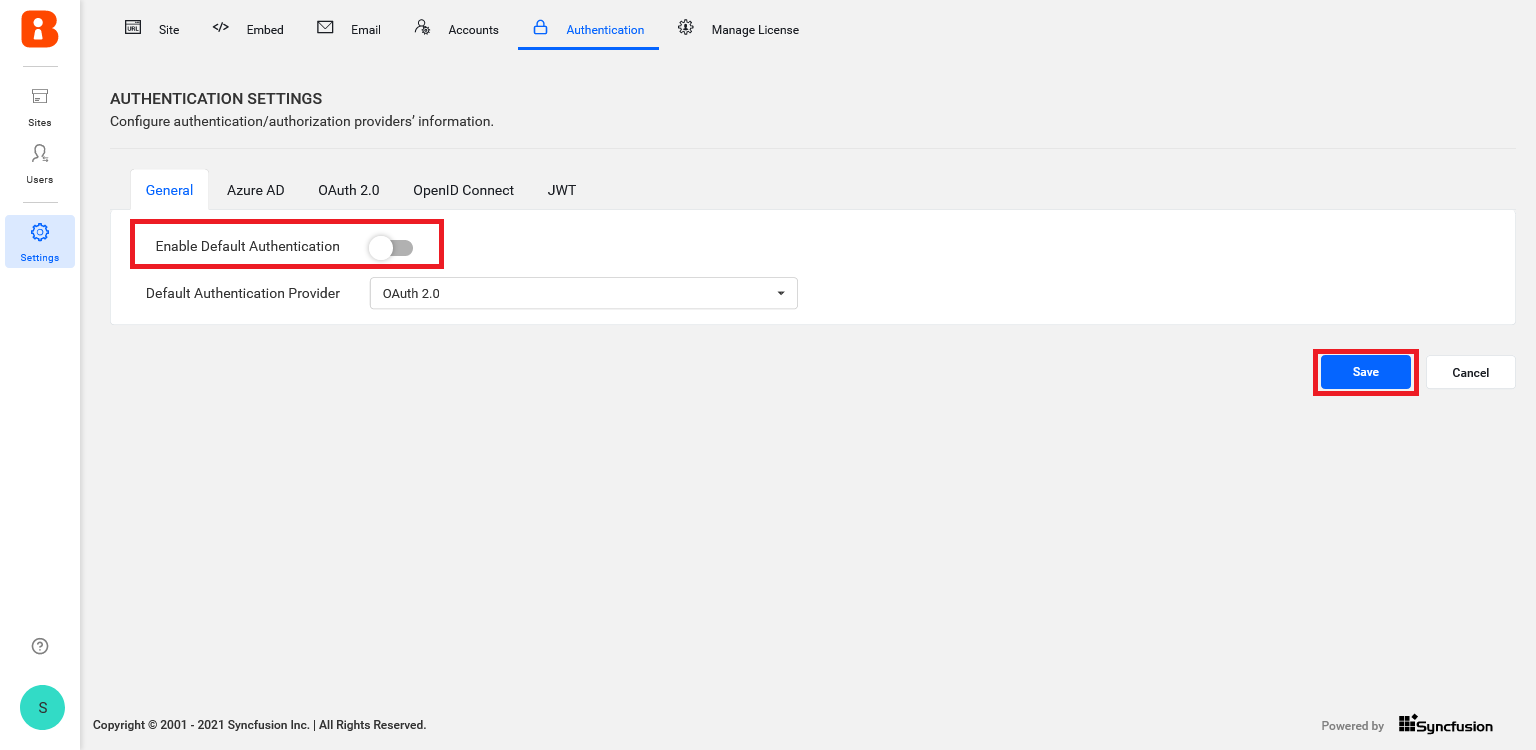
NOTE: If you want to skip default authentication after setting it, use ’
use_default_authentication=false’ in the login URL (ex:https://testdomain.com/login?use_default_authentication=false).
Having trouble getting help?
Contact SupportHaving trouble getting help?
Contact Support