Uses of Dashboard parameters
Dashboard parameters can be utilized in expressions, stored procedures, and custom queries.
Expression
Select the parameter from the Column Settings or use the following syntax to create an expression with a dashboard parameter.
Syntax: @{{:ParameterName}}
For a range type parameter, the syntax should be provided as follows:
Syntax:@{{:ParameterName.START}} or @{{:ParameterName.END}}
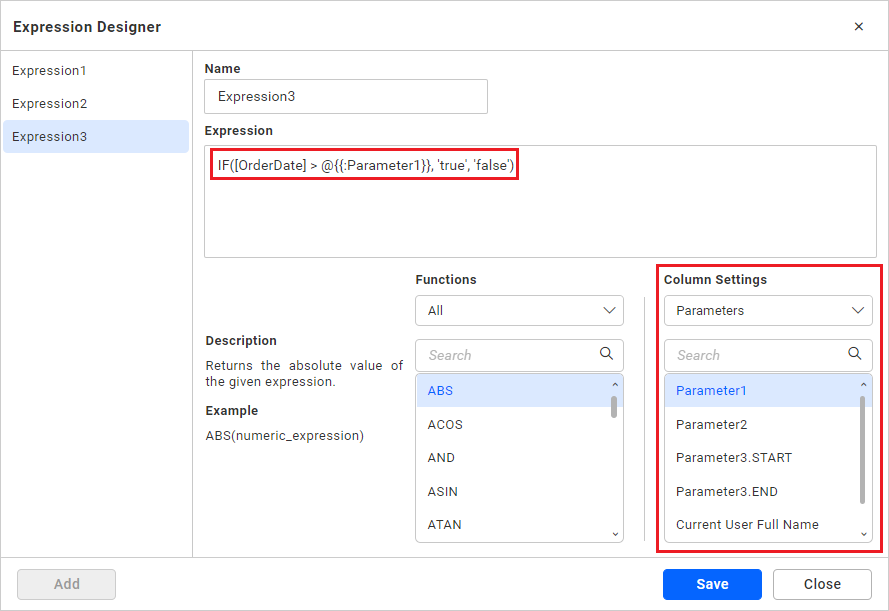
NOTE: Those parameters, which are created using the list mode, will not be used in expression.
Stored Procedure
Choose the parameter option from the stored procedure parameter window. Available parameters will be listed in the value drop-down box.
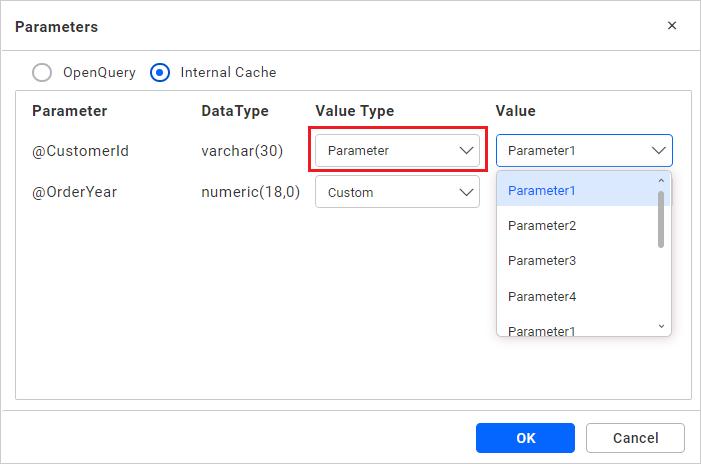
You can use the range type parameters as follows.
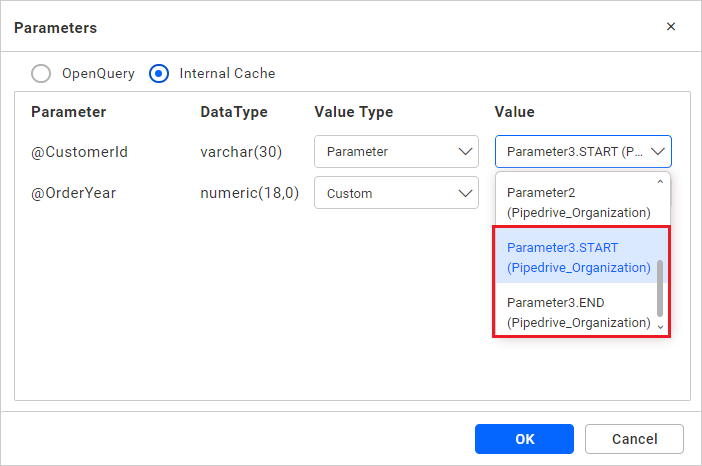
Data Filter
You can use parameters in the Data filter to filter records. To configure the Data filter, refer to the configuring data filters section.
Custom Query
Type @ to list the available parameters. You can use it anywhere in the query editor window.
Another way is, users can manually type the required parameter in code view using the syntax.
Syntax: @{{:ParameterName}}
For range type parameter, the syntax should be provided as follows:
Syntax: @{{:ParameterName.START}} or @{{:ParameterName.END}}
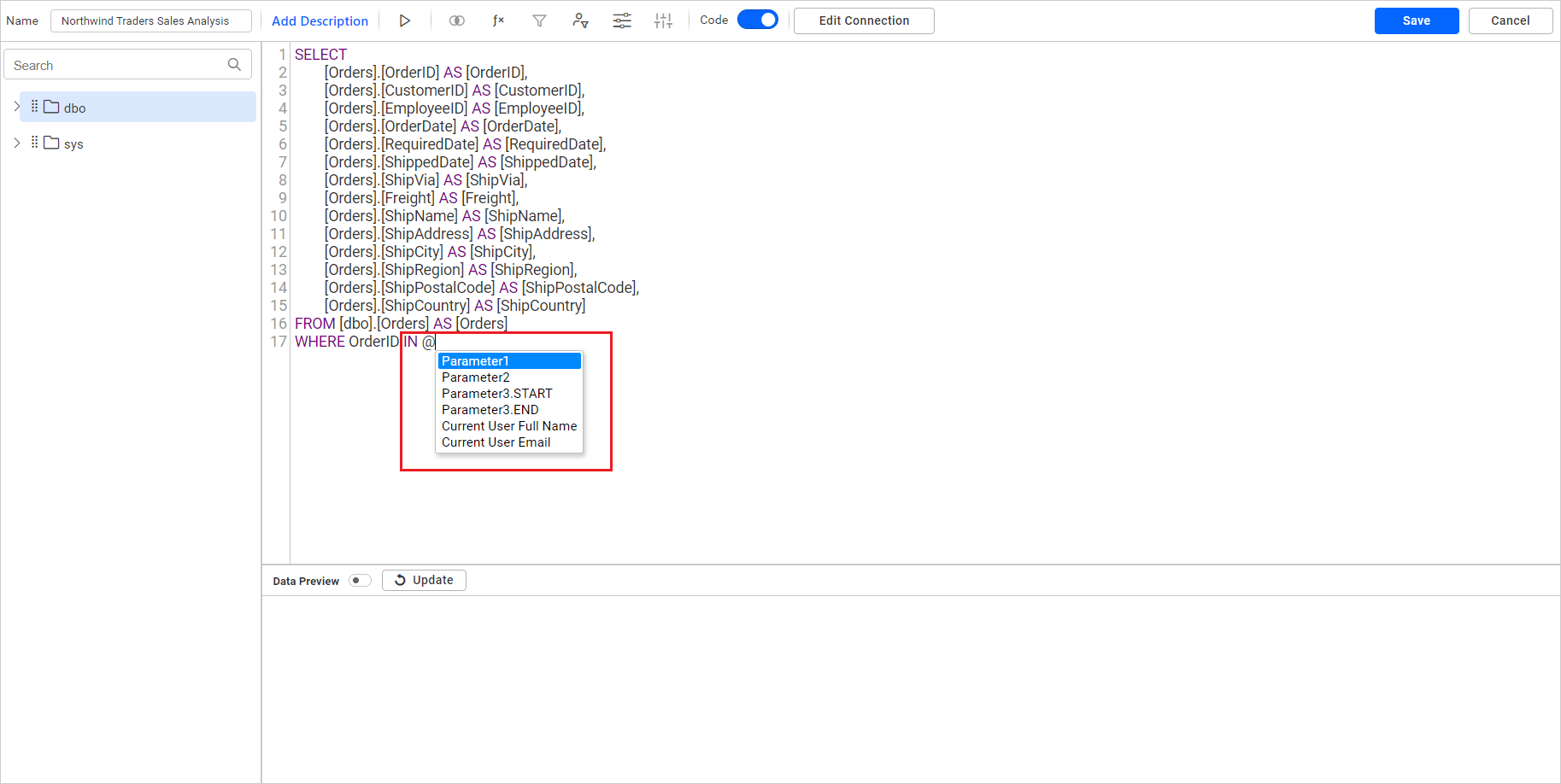
Conditions to use list-mode type with multiple selected values
Expression: You can use the CONCAT function.
Example: CONCAT([Parameter1])
Stored Procedure: You should create a stored procedure using the logic trick. Because SQL stored procedure accepts only a single object as a parameter. However, you can pass multiple values as comma-separated single strings to the parameter by a trick.
Custom Query: You can use this dashboard parameter with multiple values only using IN query.
Example: Select * from Table_Name where ColumnName in (@{{:ParameterName}})
Data source Connection window
Utilize the dashboard parameter within the Data Source Connection interface to set up the Dynamic Connection String interface for the External API detailed as follows:
SQL Data Sources Configuration
Configure the following properties:
- Username.
- Password.
- Servername.
- Port.
- Database.
- Maxrows.
- CommandTimeout.
- AdvancedSettings.

External API Dynamic Connection String Interface
Configure the following properties:
- URL.
- Header(s).
- Username.
- Password.
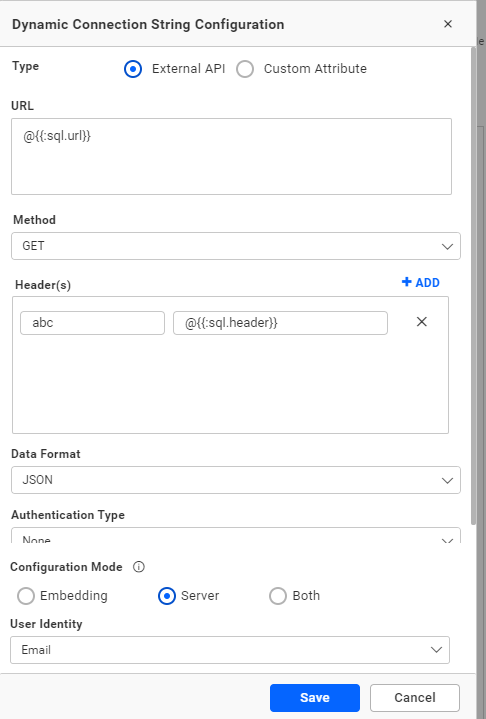
We have implemented IntelliSense support for the dashboard parameter, allowing users to type ’@’ within the All SQL data source properties to display the dashboard parameter.
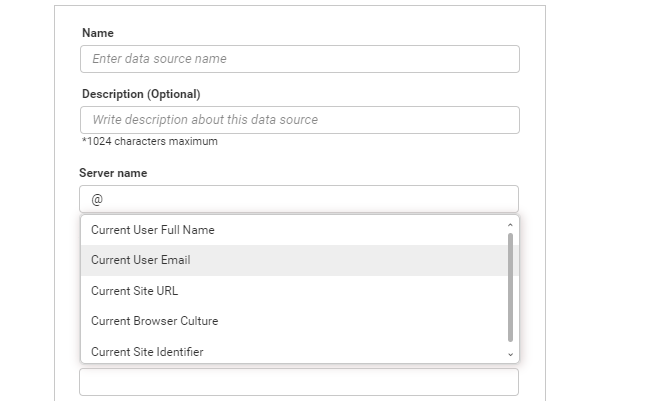
Note Dashboard parameter support is not available for connections using SSH or SSL modes.
WEB DataSources
Configure the following properties:
- URL.
- Header(s).
- Parameter(s).
- Raw.
- Username.
- Password.
- Servername.
- Database.
- APItokenbearer.
- Apikey.
- Hostname.
- Authtoken.
- Accesstoken.
- Authsecret.
- Authid.
- Accountid.
- AppId.
- Authentication.
- Sitetoken.
- Chainid.
- Cloudtoken.

We have implemented IntelliSense support for the dashboard parameter, allowing users to type @ within the web data source properties to display the dashboard parameter.
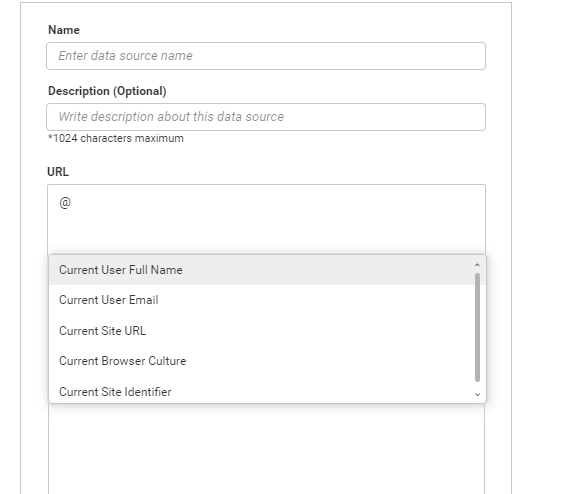
Note Dashboard parameter support has been incorporated for both internal and external site publishing of data sources. Additionally, we have enabled features for downloading and uploading.
When uploading a dashboard to a different site with a dashboard parameter, ensure that you create the same dashboard parameter name and its corresponding value.
Use the following syntax for the dashboard parameter.
Syntax: @{{:ParameterName}}
When a simple dashboard is created here, data is retrieved based on the condition for column id as given in the dashboard parameter sectors.
Note: The dashboard parameters can be used for the creation of all data sources. Please refer to this Datasource connector page to create a data source using a dashboard parameter.
Widgets
Dashboard parameters can be directly assigned to the following widgets from the parameters section.
For other widgets, we can create expressions using the dashboard parameter and assign them to any widgets.
- Expression
- Stored Procedure
- Data Filter
- Custom Query
- Conditions to use list-mode type with multiple selected values
- Widgets
Having trouble getting help?
Contact Support- Expression
- Stored Procedure
- Data Filter
- Custom Query
- Conditions to use list-mode type with multiple selected values
- Widgets
Having trouble getting help?
Contact Support