Connecting Bold BI to Avochato data source
The Bold BI dashboard designer connects to Avochato web services through REST API.
Note: The Avochato data source is available in On-Premises Deployment, but not in the Syncfusion Managed Cloud Server.
Choose Avochato data source
To configure the Avochato data source, follow these steps:
-
- Click on the Data Sources button in the configuration panel to add a new data connection.
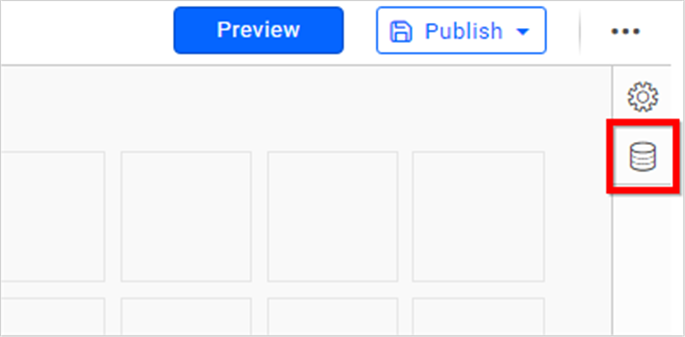
-
Click CREATE NEW to launch a new connection from the connection panel.
-
Select the Avochato connection in the connection panel.
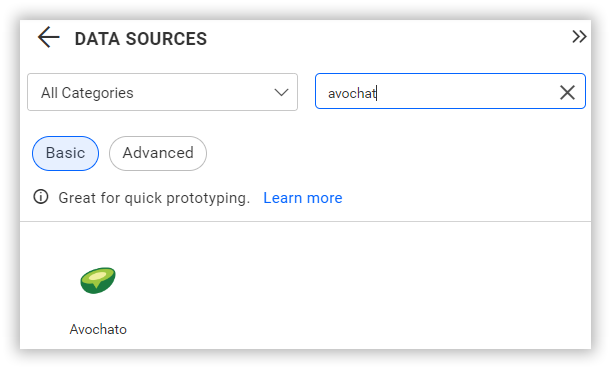
NOTE: You can also create a data source from the home page by clicking on the Data Sources menu from the left menu panel and selecting Create Data Source from the data sources page.
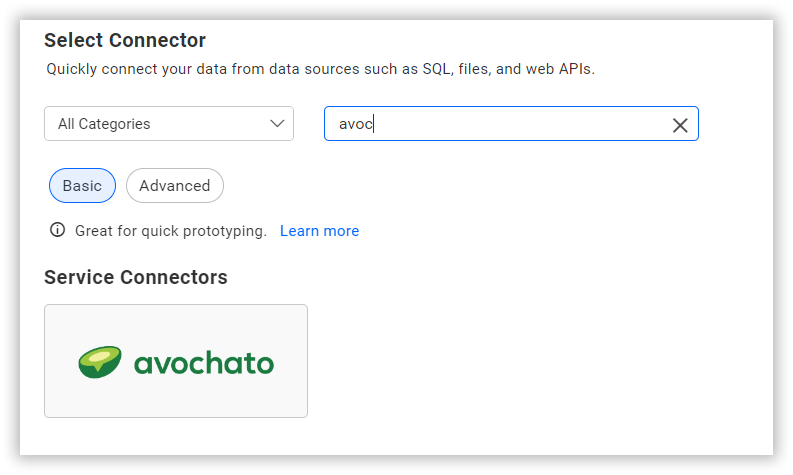
Create Avochato data source
Once you click the data source, the NEW DATA SOURCE configuration panel will open. Follow these steps to create a Avochato data source:
- Enter a name and description (optional) for the data source.
- Click on API Endpoints from the drop-down box and choose the required Endpoints.
- Enter your authId and authsecret for the datasource. Please refer to Avochato API Access documentation
- Click on Custom Url to manually enter the URL. Please refer to the Avochato API documentation
- Select the GET method for the REST API in the Method combo box.
- In Max Rows, enter the maximum number of rows fetched from the Avochato data source. This value is used to fetch the data from the Avochato data source using the pagination.
- Choose a time interval for the Refresh Settings using the combo box to periodically trigger the Rest API request to keep the data in sync with your dashboard.
- Select the JSON data type in the Data Format combo box.
- Choose None in the Authentication Type combo box.
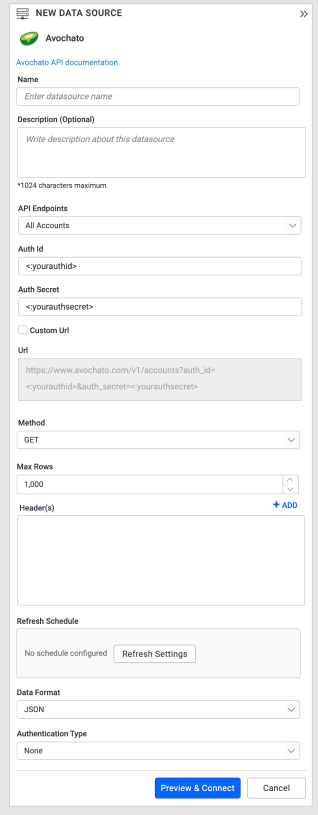
You can also edit the connection information set using the Edit Connection option.
Additional information
| Max Rows | Most REST APIs return only fewer data on a single API request. To pull the amount of data you need, set a value in this field. Pagination is handled internally and will fetch the amount of data you need. |
| Refresh Settings | Period of time before the next refresh call is triggered. This will automatically trigger a call for the API configured in the data source to keep the data up to date. |
Setting up Custom URL
-
For example, to retrieve specific account details, query or display the Account endpoint.
-
Obtain the ID of the specific account from the provided information.
-
Insert the ID into the URL to query specific conversations:
https://www.avochato.com/v1/accounts/<:id>?auth_id=<:yourauthid>&auth_secret=<:yourauthsecret>
Sample queries
-
To access all account details, update your authid and authsecret in the URL below:
https://www.avochato.com/v1/accounts?auth_id=<:yourauthid>&auth_secret=<:yourauthsecret> -
To retrieve all link details, input your authid and authsecret in the URL provided:
https://www.avochato.com/v1/links?auth_id=<:yourauthid>&auth_secret=<:yourauthsecret>
Preview and data import
-
Click Preview & Connect to establish a connection with the configured settings.
-
The Choose Table(s) dialog will appear, displaying the key fields of JSON data retrieved from the Avochato Rest API request. Select the necessary schemas from the tree view for use in the designer and click Connect.
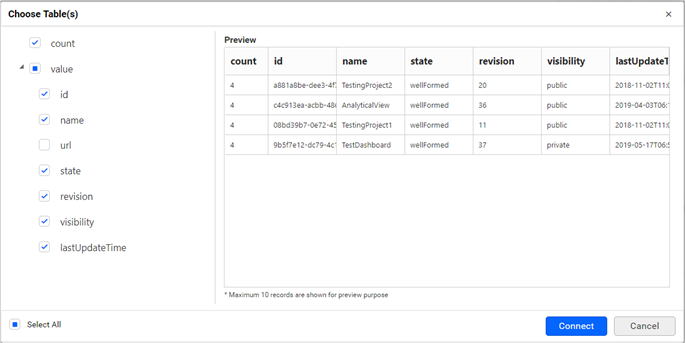
-
The data design view page will open with the selected table schema. Drag the table from the tree view on the left pane and drop it onto the Query designer page.
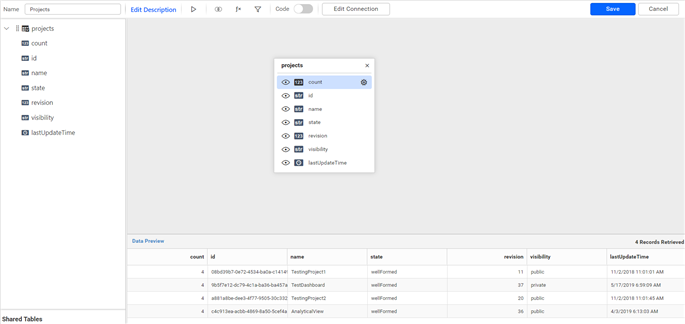
-
Click Save to save the data source with a relevant name.
Connect using custom attribute and dashboard parameter
Support for custom attributes and dashboard parameters has been included in the data source connection. You can connect to the data source using custom attributes or dashboard parameters.
Custom Attribute
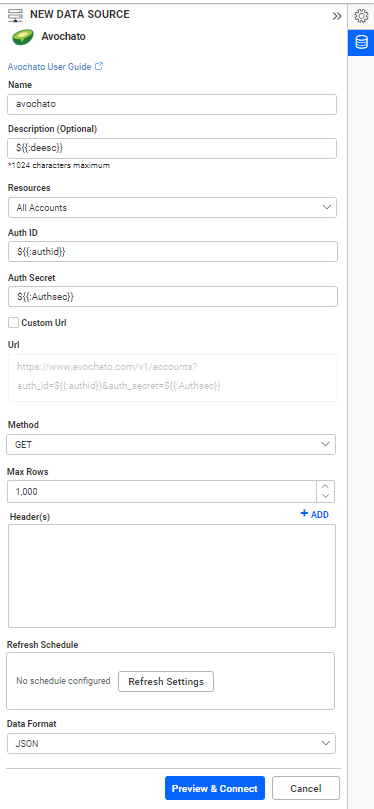
Dashboard Parameter
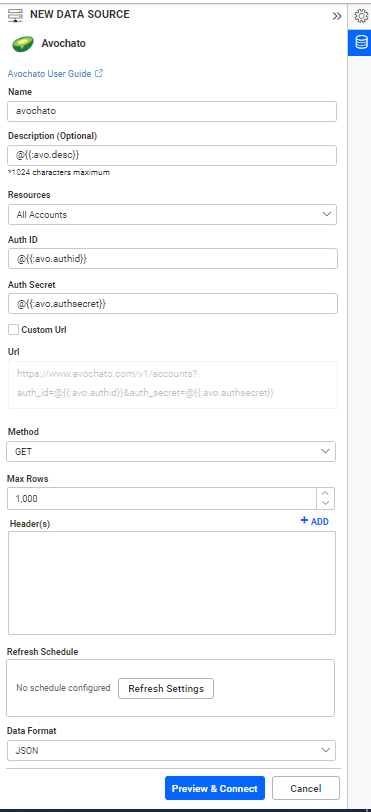
Note: Refer to the Dashboard Parameter Documentation and Custom Attributes Documentation for more details.