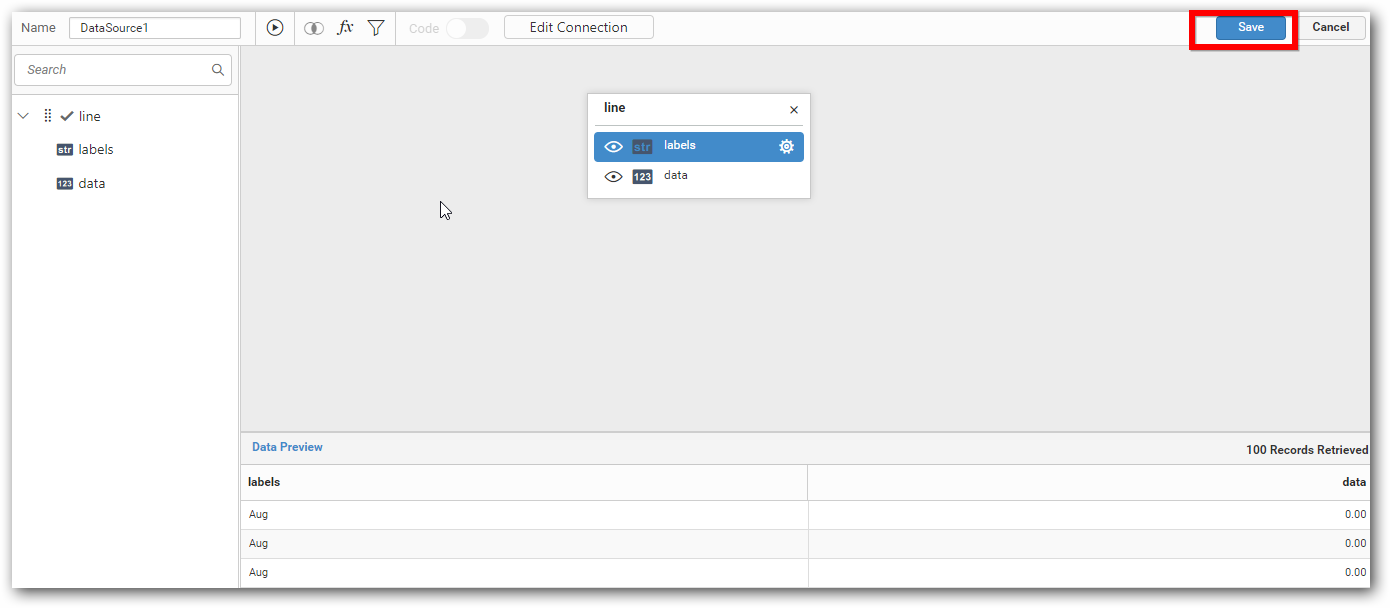Connecting Bold BI to ChartBeat data source
You can connect to web services of popular sites like ChartBeat using the ChartBeat connection type. To enable this connection, follow the steps below:
Click the Data Source button in the configuration panel to add a new data connection.
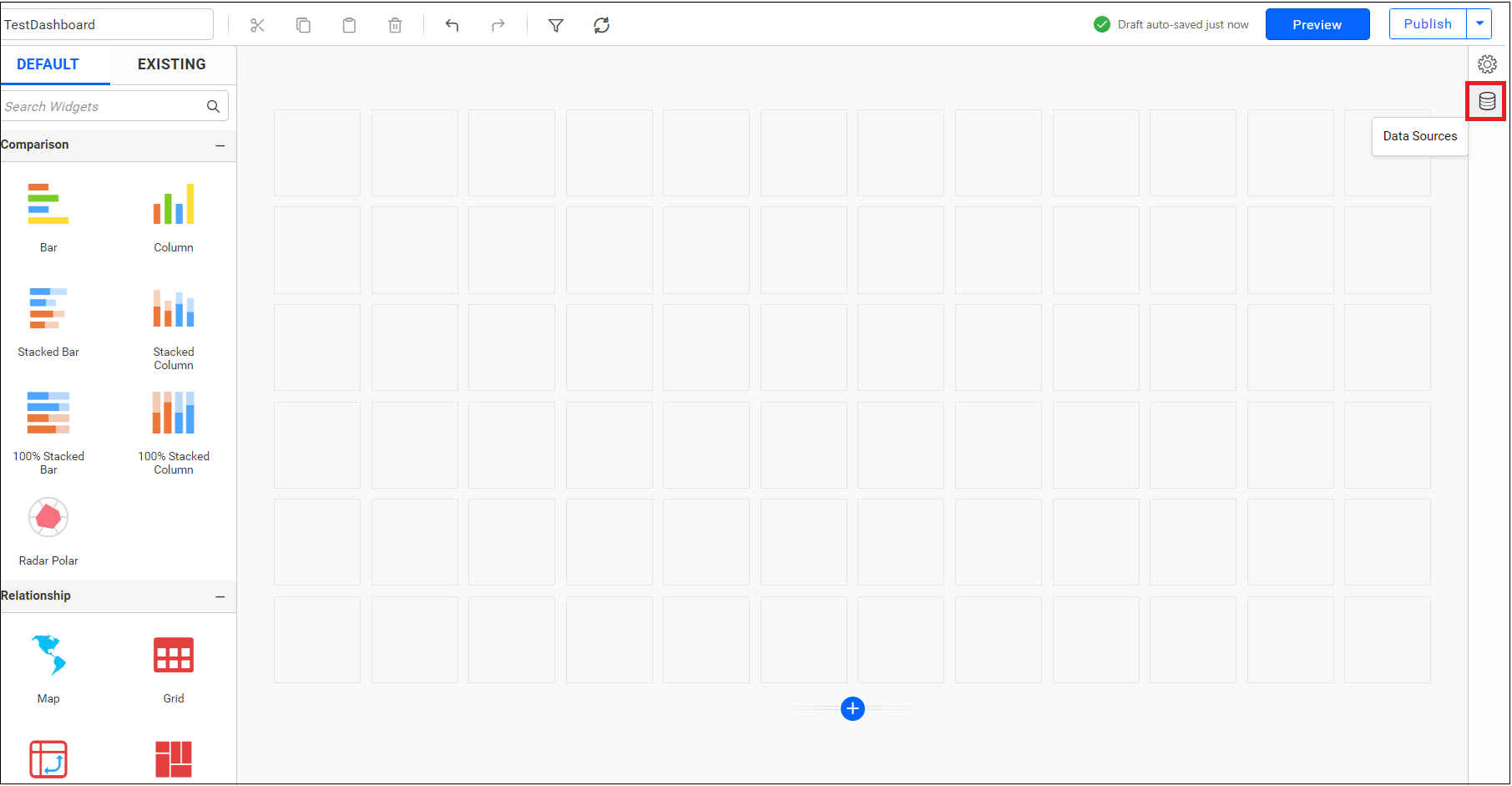
Click CREATE NEW to launch a new connection from the connection type panel.
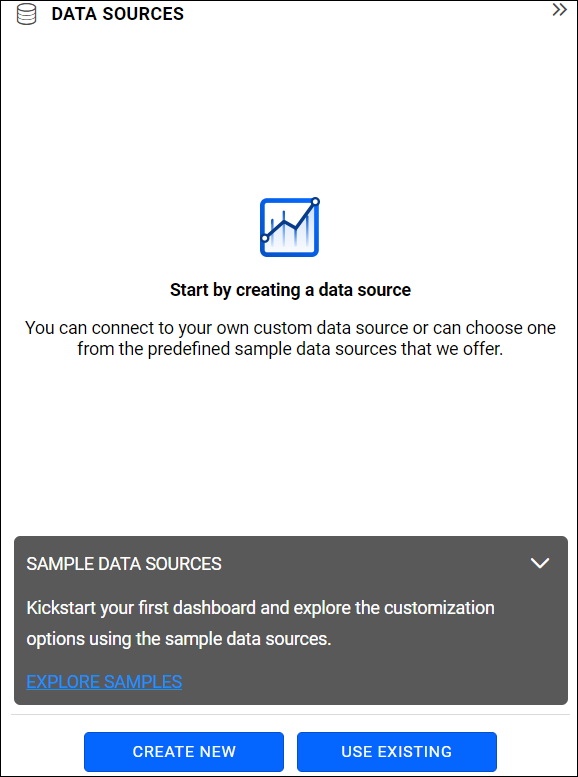
Select the ChartBeat connection button in the connection type panel.
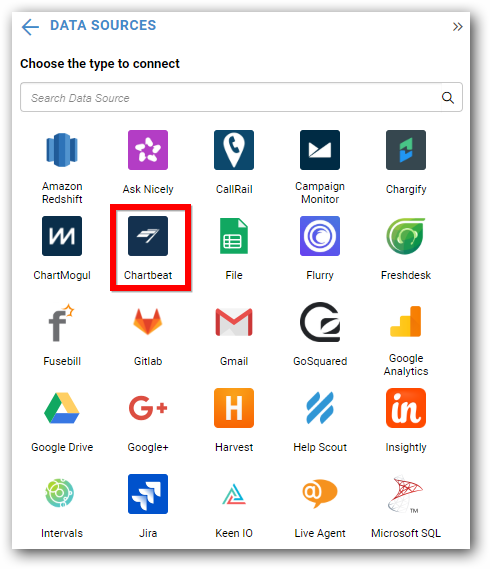
The NEW DATA SOURCE configuration window will open.
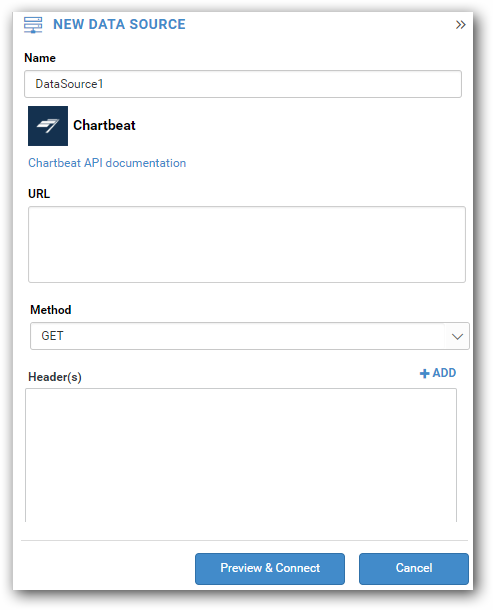
Enter an API in the URL text box which must be a valid REST API.
Refer to the ChartBeat API documentation
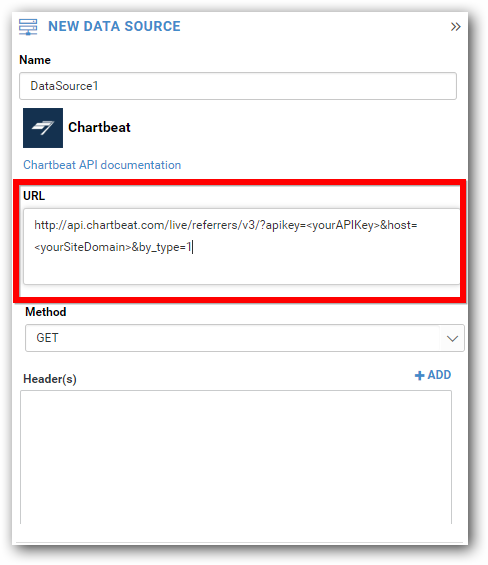
Choose an appropriate method for the REST API (GET or POST) in the type combo box.
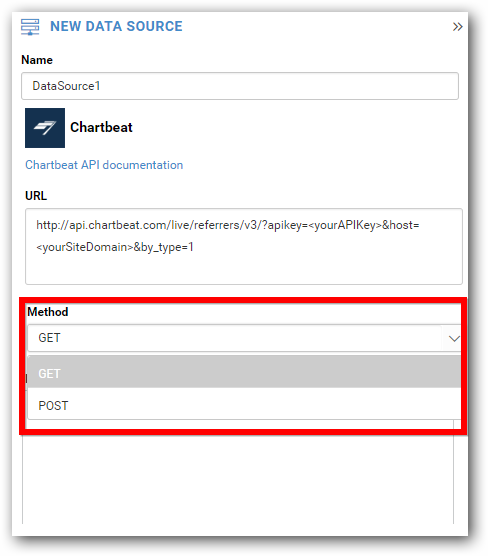
Add header information by clicking ADD, if required.
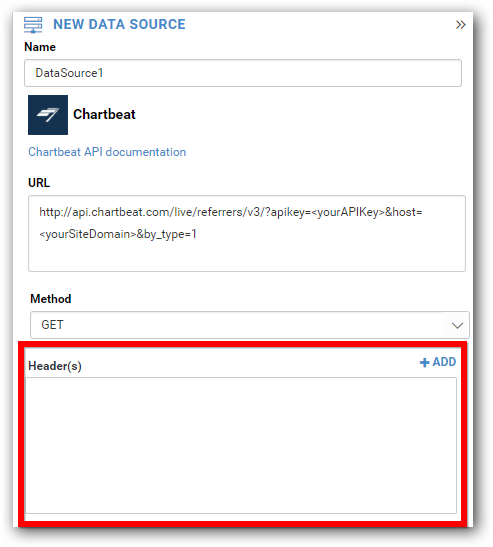
Choose an appropriate Refresh Setting for the REST API from the time intervals shown in the combo box.
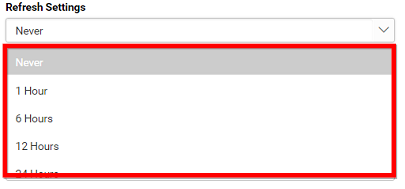
Choose an appropriate Data Format for the REST API (JSON or CSV) in the type combo box.
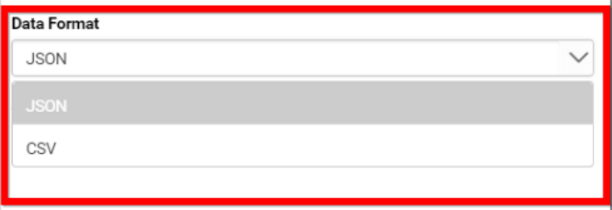
Choose an appropriate authentication type for the REST API (Basic HTTP Authentication or None) in the type combo box.
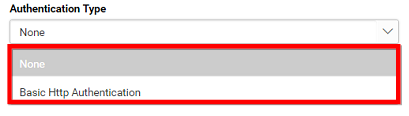
Click the Preview & Connect button in the NEW DATA SOURCE configuration panel.
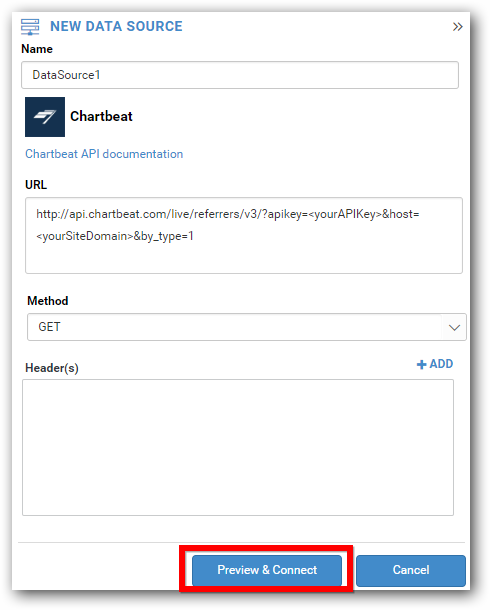
The Choose Schema(s) window will open. You can select the schema and click Connect.
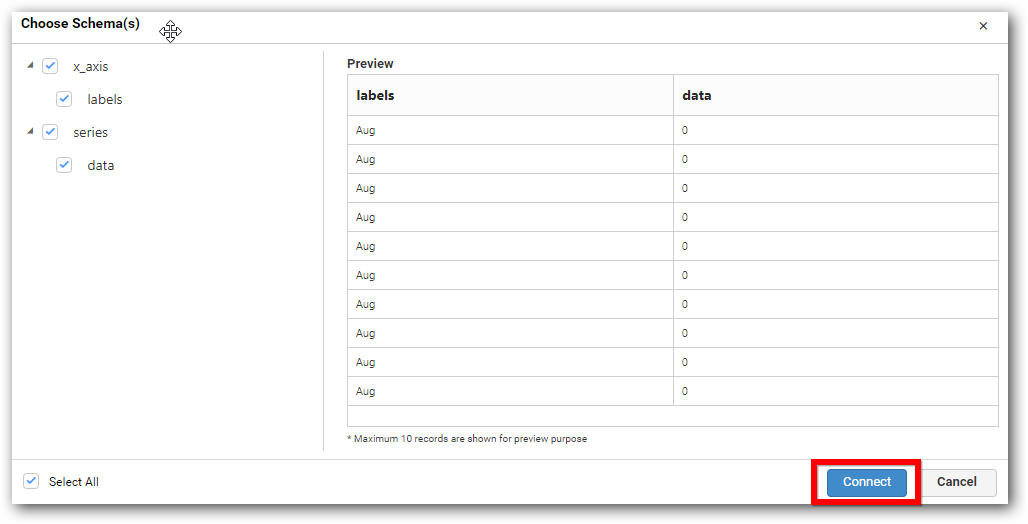
Now, you can enter the data design view window with the selected table schema. Drag and drop the table.
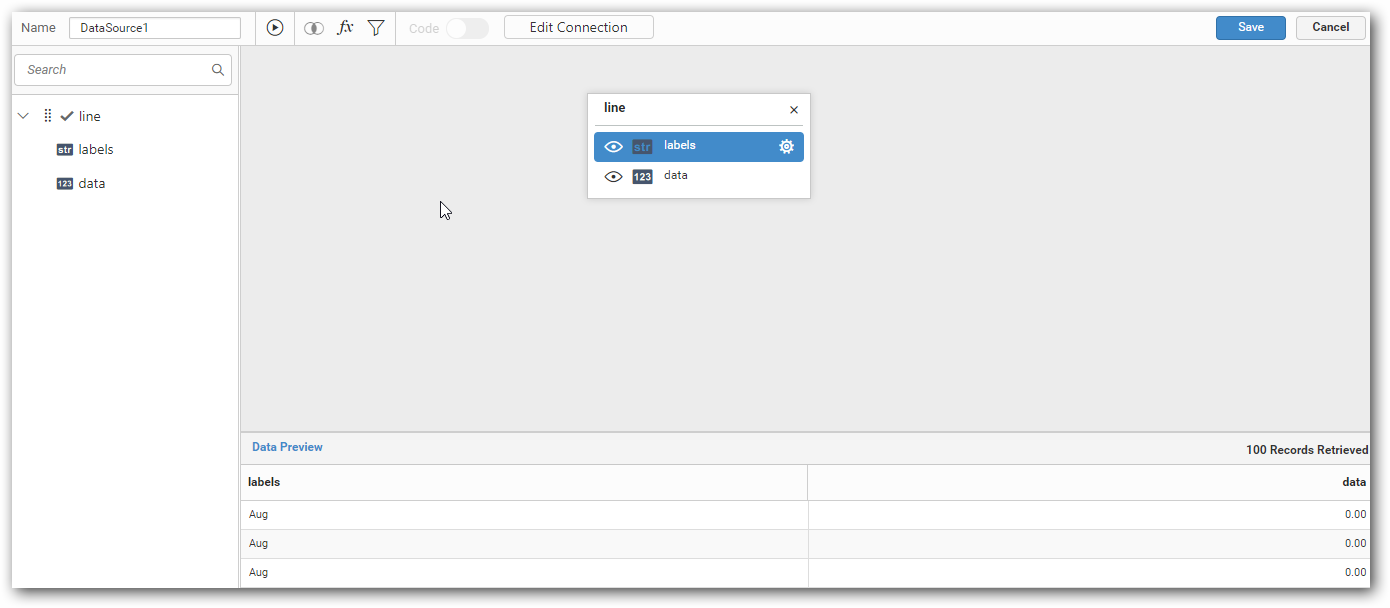
Click the Save button to save the data source with a valid name.