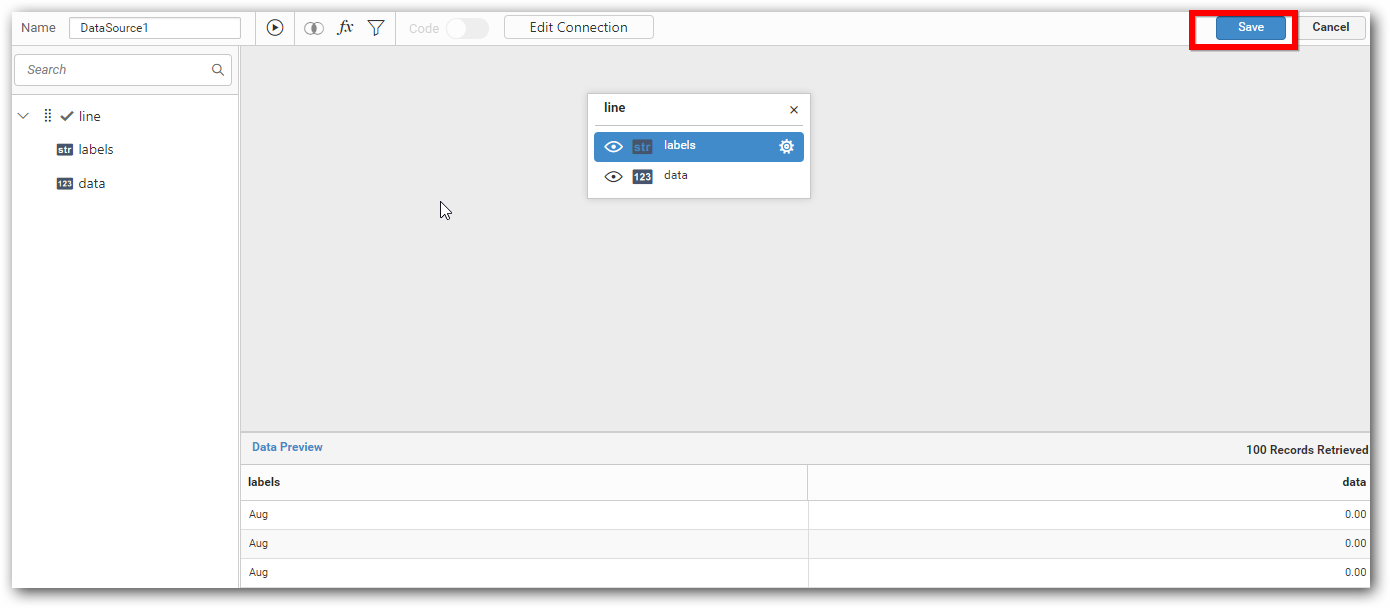Connecting Bold BI to Flurry data source
You can connect to web services of popular site like Flurry using the connection type. To enable this connection, follow the given steps.
Click the Data Source button in the configuration panel to add a new data connection.
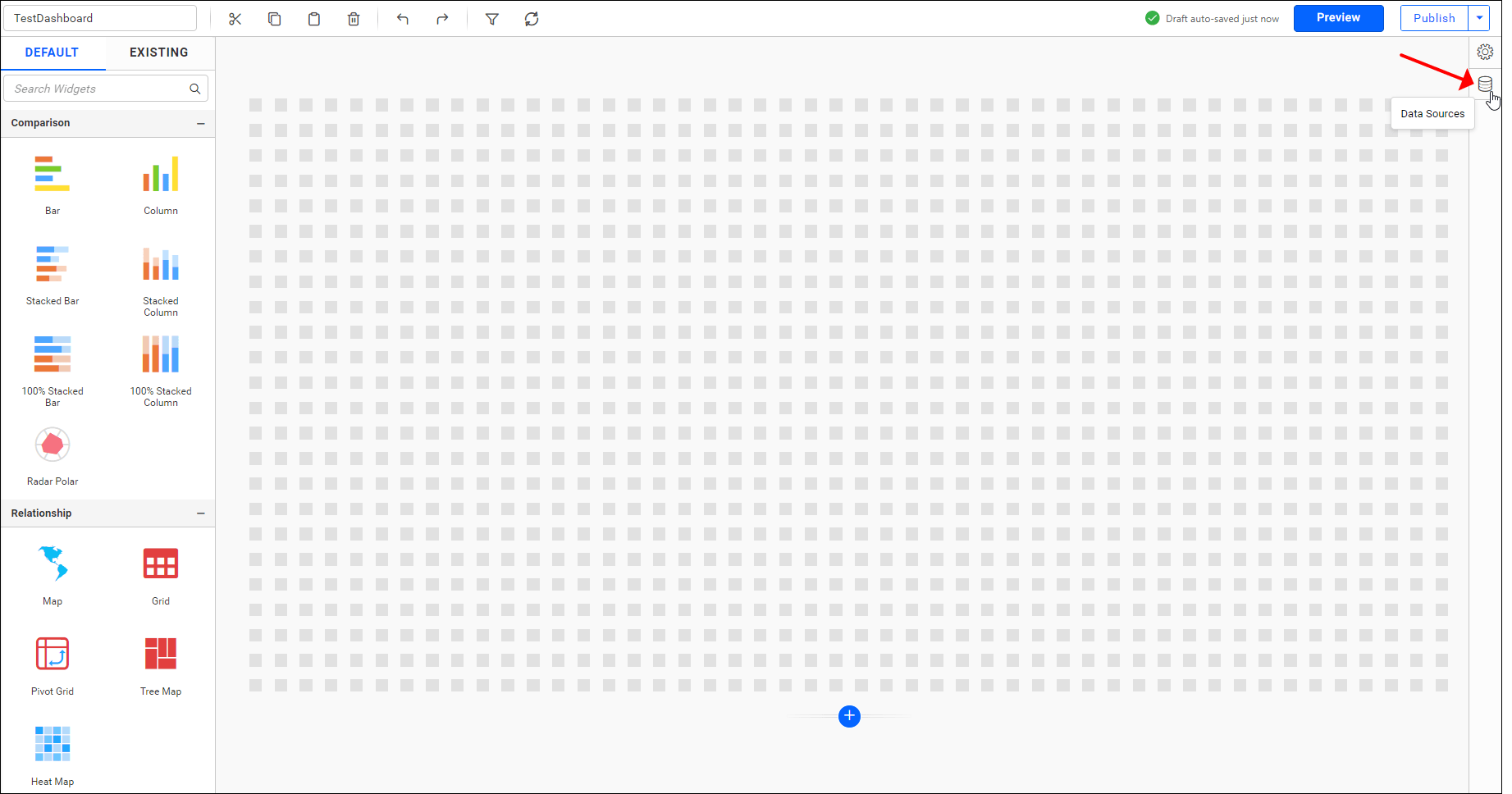
Click CREATE NEW to launch a new connection from the connection type panel.
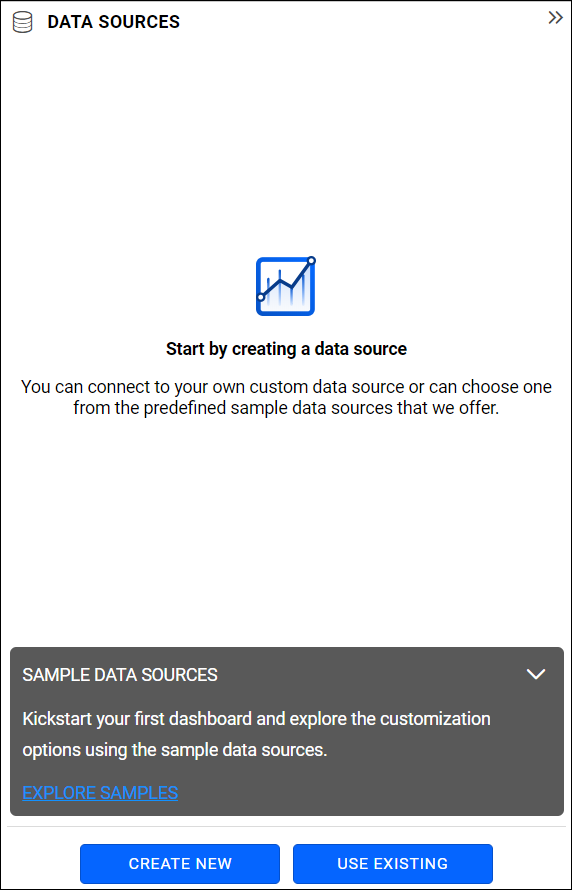
Select Flurry connection button in the connection type panel.
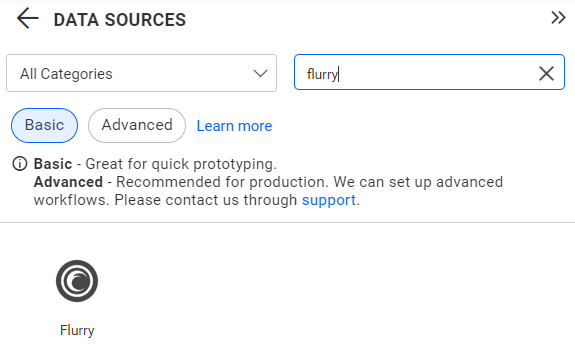
The NEW DATA SOURCE configuration window opens.

Enter an API in the URL text box which must be a valid REST API.
Refer to the Flurry API documentation
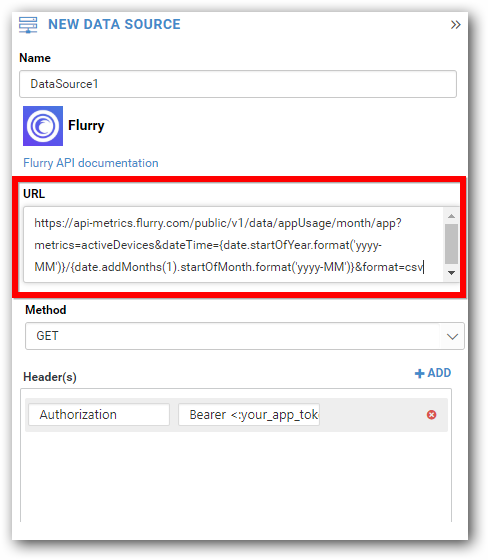
Choose an appropriate method for the REST API; it can be either GET or POST in the type combo box.
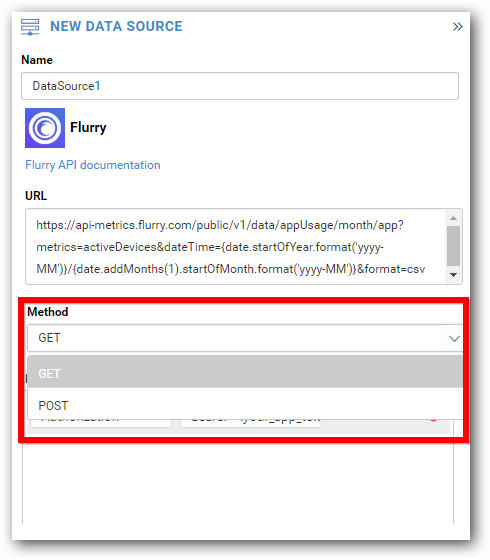
Add header information by clicking ADD, if necessary.
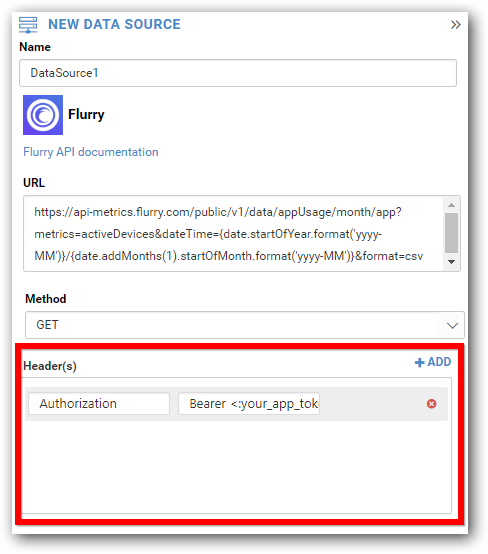
Choose an appropriate Refresh Settings for the REST API; it can be any one of the time intervals shown in the combo box.
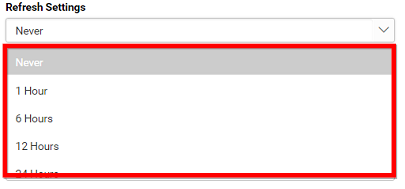
Choose an appropriate Data Format for the REST API; it can be either JSON or CSV in the type combo box.
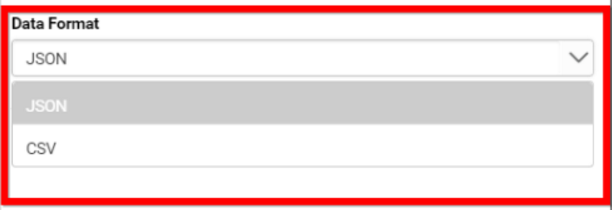
Choose an appropriate authentication type for the REST API; it can be either Basic HTTP Authentication or None (No Authentication) in the type combo box.
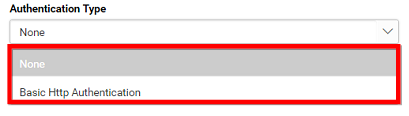
Click the Preview & Connect button in the NEW DATA SOURCEconfiguration panel.
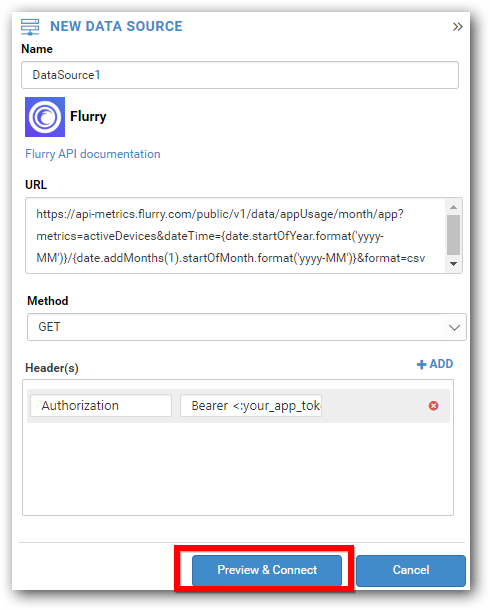
Choose Schema(s) window opens. You can select the schema and click Connect.
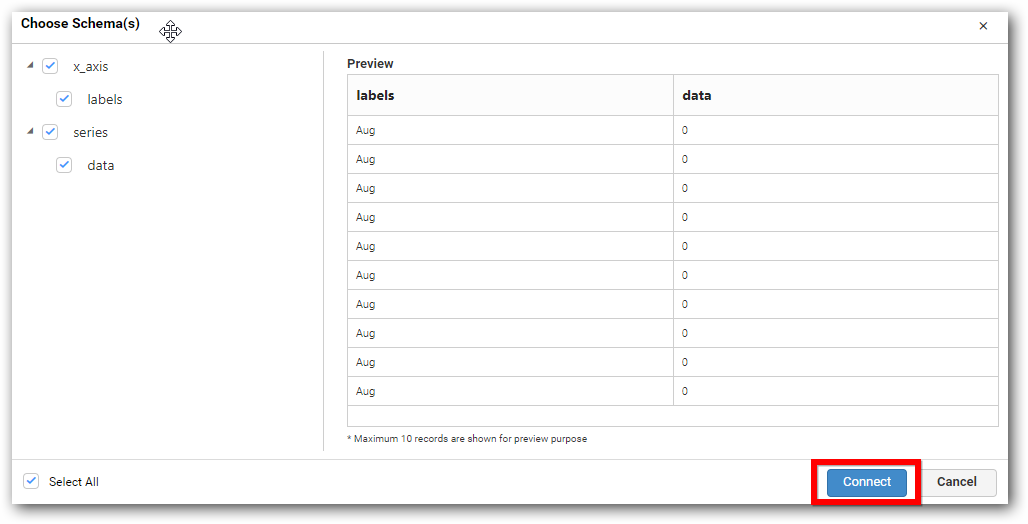
Now, you can enter the data design view window with the selected table schema. Drag and drop the table.
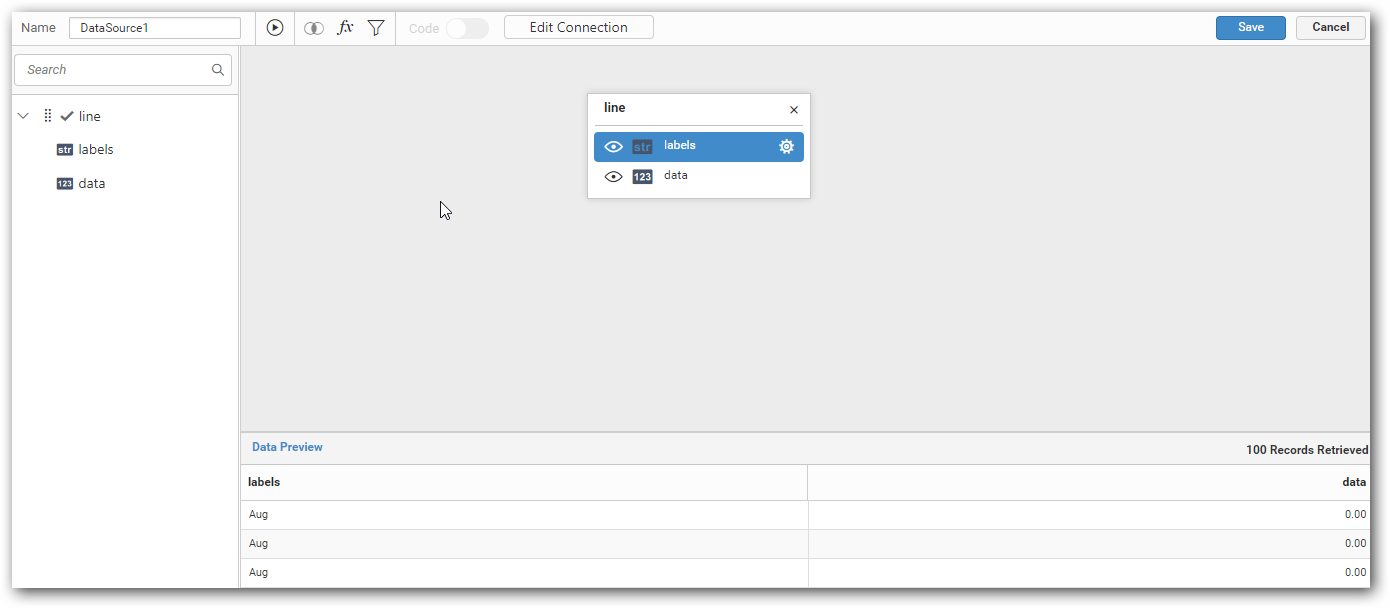
Click the Save button to save the data source with a valid name.