Connecting Bold BI to Freshworks CRM data source
The Bold BI dashboard designer supports connecting to Freshworks CRM web services through the REST API.
Choose Freshworks CRM data source
To configure the Freshworks CRM data source, follow the below steps:
-
Click on the Data Sources button in the configuration panel to add a new data connection.
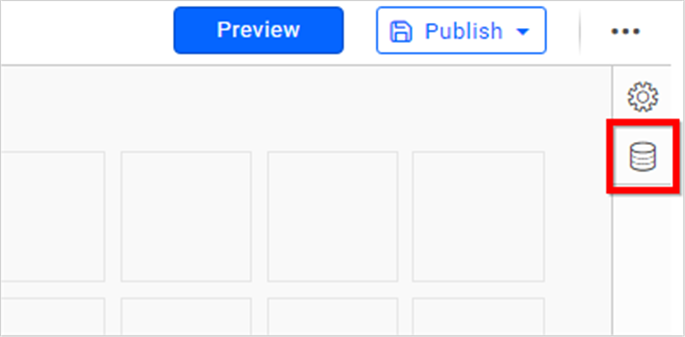
-
Click on CREATE NEW to launch a new connection from the connection panel.
-
Choose the Freshworks CRM connection from the connection panel.
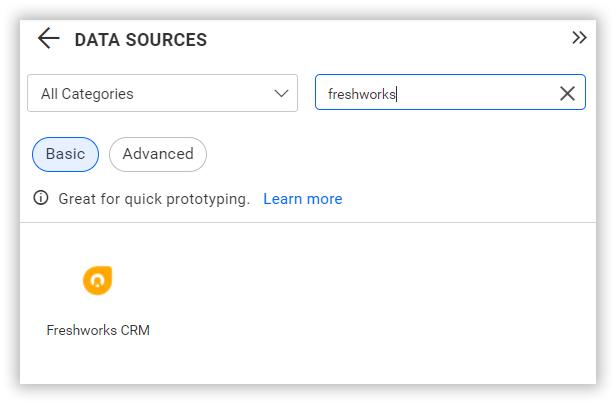
NOTE: You can also create a data source from the home page by clicking on the Data Sources menu on the left menu panel and selecting Create Data Source from the data sources page.
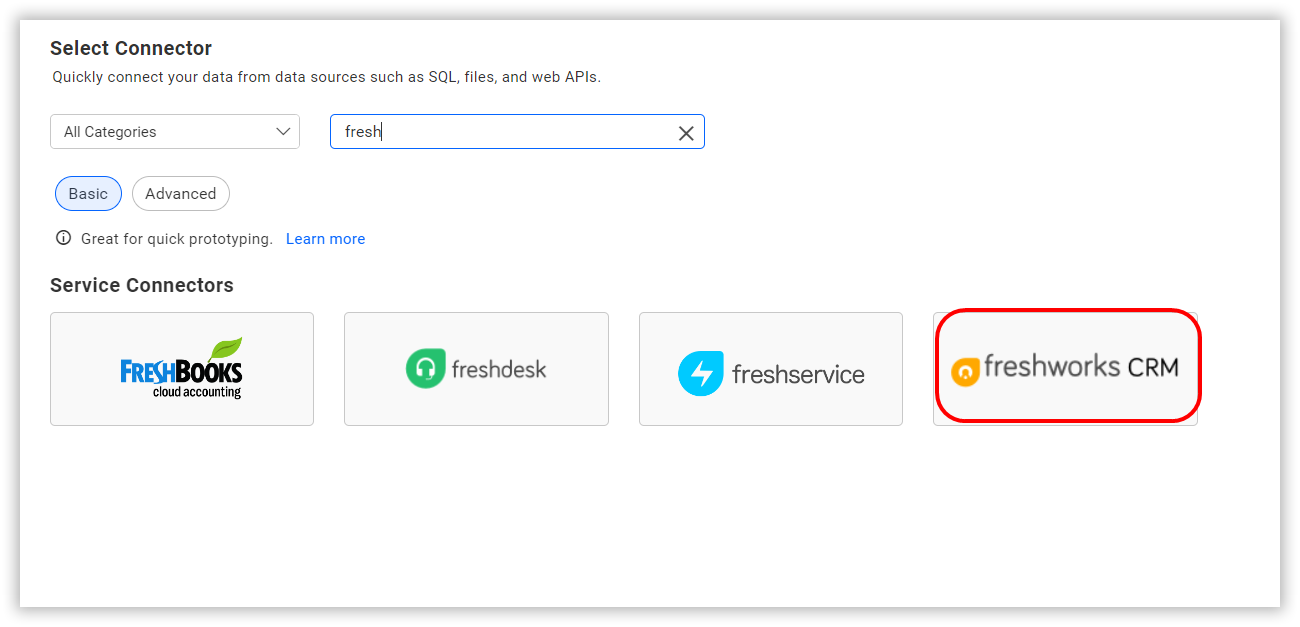
Create Freshworks CRM data source
Once you click the data source, the NEW DATA SOURCE configuration panel opens. Follow the below steps to create Freshworks CRM data source.
-
Enter a name and description (optional) for the data source.
-
Enter your Freshworks CRM hostname
-
Click the Api EndPoint drop-down box and choose the required endpoint.
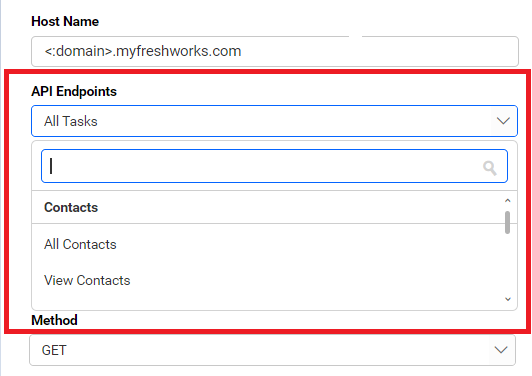
-
You can also click the Custom Url to enter the URL manually. Enter a valid Freshworks CRM REST API endpoint in the URL textbox. Refer to the Freshworks CRM API documentation for more details.
Example:
https://<:your_domain>.freshworks.io/leads/view/8000328940 -
Select the GET method for the REST API in the Method combo box.
-
In Max Rows, enter the maximum number of rows to be fetched from the Freshworks CRM data source. This value is used to fetch the data from Freshworks CRM data source via pagination.
-
Choose a time interval for the Refresh Settings using the combo box, to periodically trigger the REST API request and keep the data in sync with our dashboard.
-
Select JSON data type in Data Format combo box.
-
Replace <:your_api_token> under Headers with a valid API token.
-
Choose None under Authentication Type as authentication is done through header.
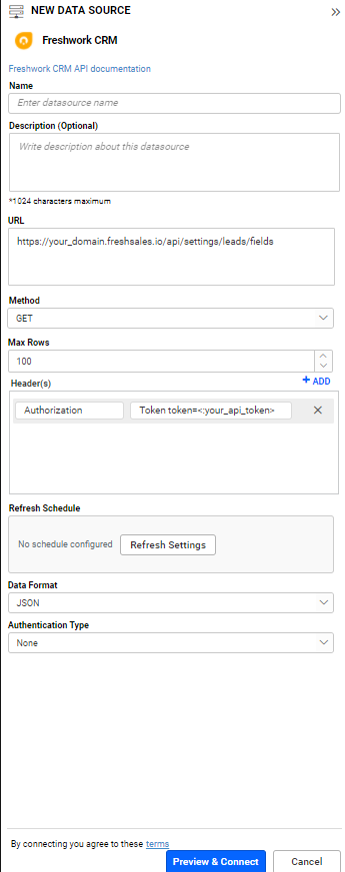
You can also edit the connection information set here using the Edit Connection option.
How do I get API Token for connecting Freshworks CRM data source?
- Login to your Freshworks CRM account. Go to Account -> Settings.
- In Personal setting page click API settings tab.
- You can find your API key in the field Your API key.
- Use this API Key as <:your_api_token> in Freshworks CRM data source in Bold BI Dashboard.
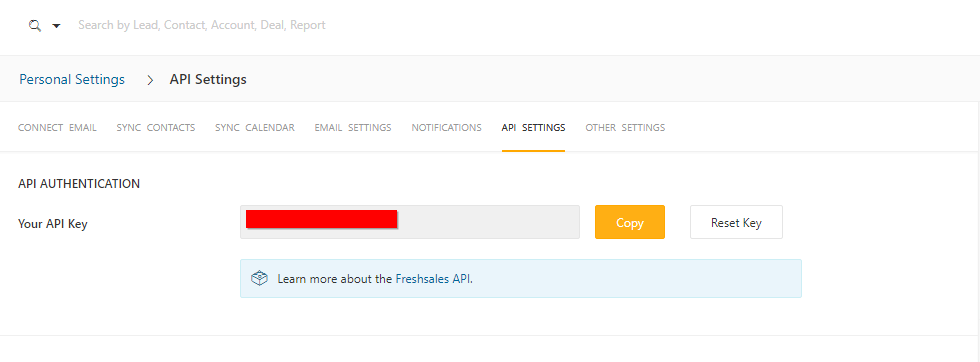
Additional information
| Max Rows | Most REST APIs return only a limited amount of data on a single API request. To retrieve the necessary amount of data, you can set a value in this field. Pagination is handled internally and will fetch the required data. |
| Refresh Settings | The period of time before the next refresh call is triggered. This will automatically trigger a call for the API configured in the data source to keep the data up to date. If you do not want to sync your new data, choose 'Never'. |
Setting up the URL
Replace <:your_domain> with your Freshworks CRM domain.
https://your_domain.freshsales.io/leads/view/8000328940
Sample queries
Contacts
https://your-domain.freshsales.io/api/contacts/view/8000666352
Deals
https://your-domain.freshsales.io/api/deals/view/8000666352
Preview and data import
-
Click Preview & Connect to connect with the configurations that have been set.
-
The Choose Schema(s) dialog opens. The schema represents the key fields of JSON data retrieved from the Freshworks CRM Rest API request. This dialog displays a list of schemas in a treeview and its corresponding values in grid for preview. Select required schema(s) from treeview to use in designer and click Connect.
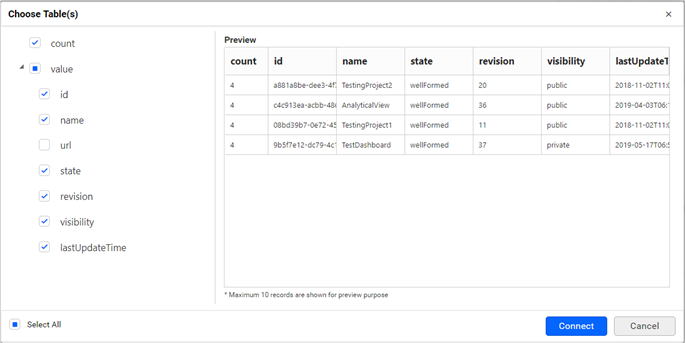
-
Now, the data design view page with the selected table schema opens. Drag and drop the table.
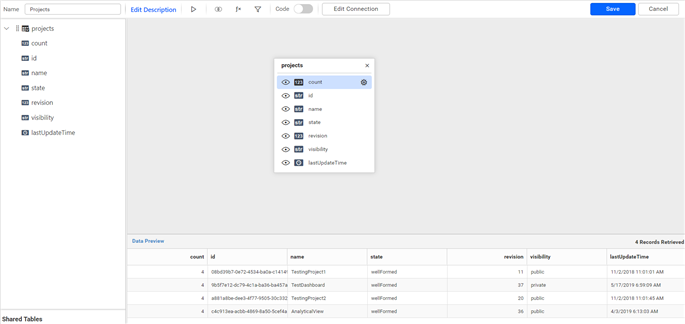
-
Click Save to save the data source with a relevant name.
Connect using custom attribute and dashboard parameter
We have added support for custom attributes and dashboard parameters in the data source connection. You can now connect to the data source using custom attributes or dashboard parameters.
Custom Attribute
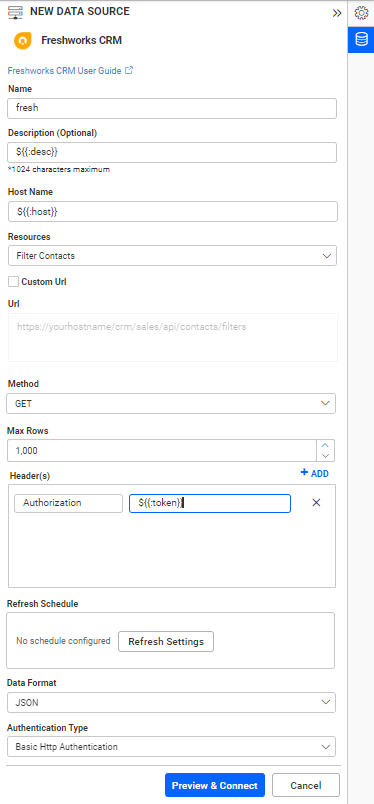
Dashboard Parameter
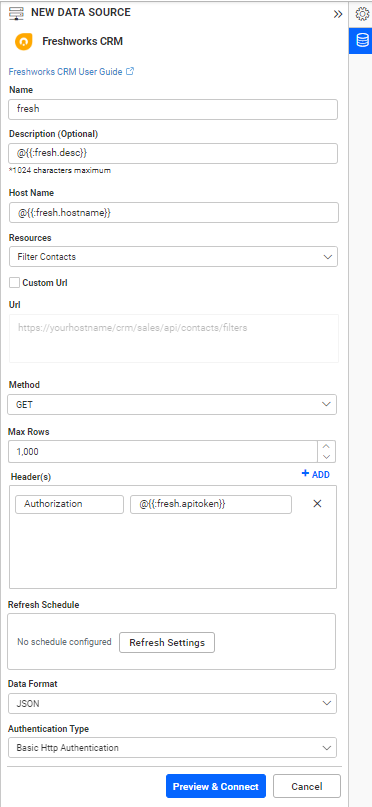
Note: Refer to the Dashboard Parameter Documentation and Custom Attributes Documentation for more details.