Connecting Bold BI to ServiceNow data source
The Bold BI dashboard designer supports connecting to ServiceNow web services through the REST API.
Choose ServiceNow data source
To configure the ServiceNow data source, follow the below steps:
-
Click on the Data Sources button in the configuration panel to add a new data connection.
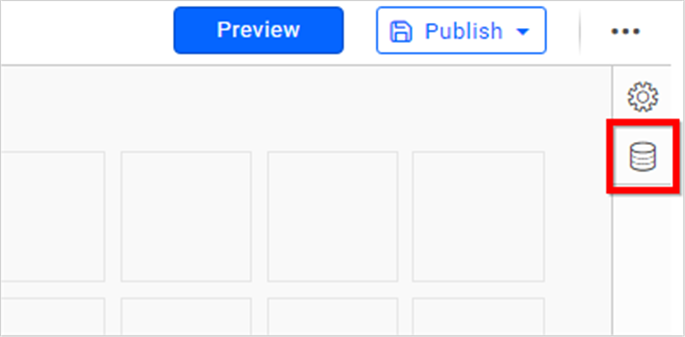
-
Click CREATE NEW to launch a new connection from the connection panel.
-
Select the ServiceNow connection in the connection panel.
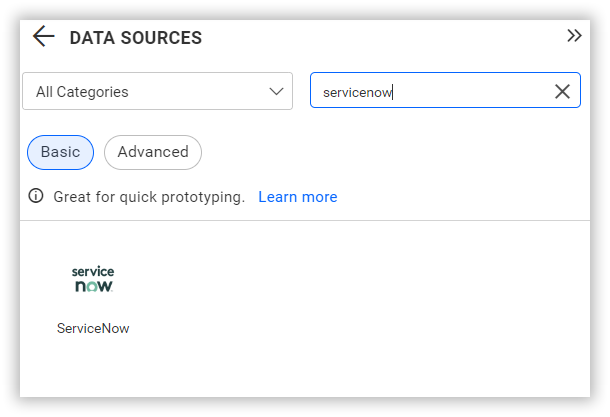
NOTE: You can also create a data source from the home page by clicking on the Data Sources menu on the left menu panel and selecting Create Data Source from the data sources page.
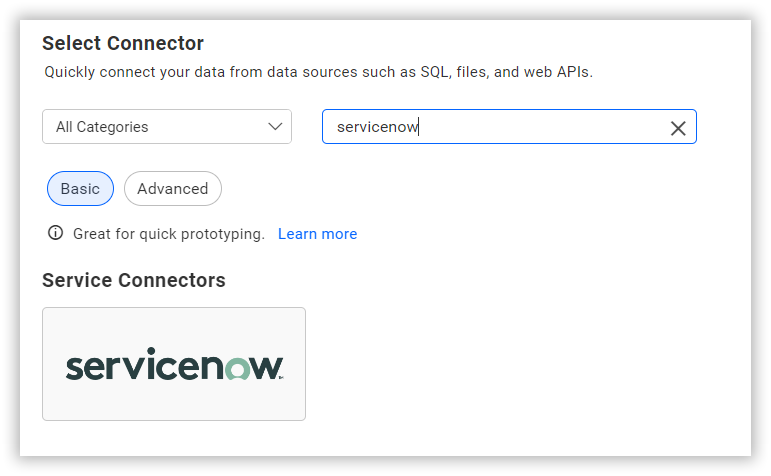
Create ServiceNow data source
Once you click on the data source, the NEW DATA SOURCE configuration panel will open. Follow the below steps to create ServiceNow data source.
-
Enter a name and description (optional) for the data source.
-
Enter the Host Name for the connected account. For example.
<:your_domain>.service-now.com. -
Click the Resources dropdown box and choose the required endpoint.
-
Click on the Custom Url to enter the URL manually. Refer to the ServiceNow API documentation for more details.
-
Select the GET method for the REST API in the Method combo box.
-
In Max Rows, enter the maximum number of rows to be fetched from the ServiceNow data source. This value is used to fetch the data from ServiceNow data source via pagination.
-
Choose a time interval for Refresh Settings using the combo box, to periodically trigger the REST API request and keep the data in sync with our dashboard.
-
Select JSON data type in Data Format combo box.
-
Choose Basic HTTP Authentication in the Authentication Type combo box.
-
Enter a valid credentials of ServiceNow data source in the Username & password text boxes to access the endpoint in your account.
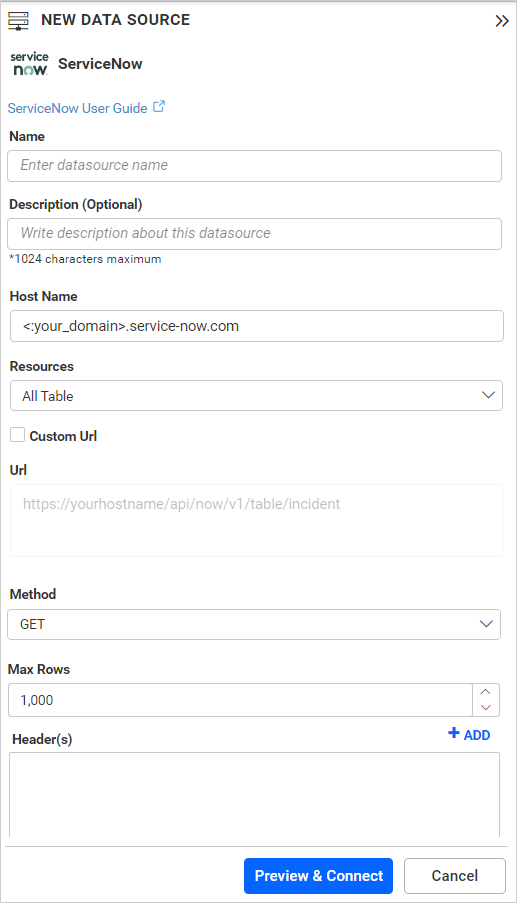
You can also edit the connection information set here using the Edit Connection option.
Additional information
| Max Rows | Most REST APIs return only a limited amount of data on a single API request. To retrieve the necessary amount of data, you can set a value in this field. Pagination is handled internally and will fetch the required data. |
| Refresh Settings | The period of time before the next refresh call is triggered. This will automatically trigger a call for the API configured in the data source to keep the data up to date. If you do not want to sync your new data, choose 'Never'. |
Setting up the URL
- Login in to your ServiceNow account. Navigate to Manage -> Instance, where you will find the instance URL, username, and password.
- Click Create Instance if you don’t have any valid ServiceNow instance.
- Replace the URL to query catalogs
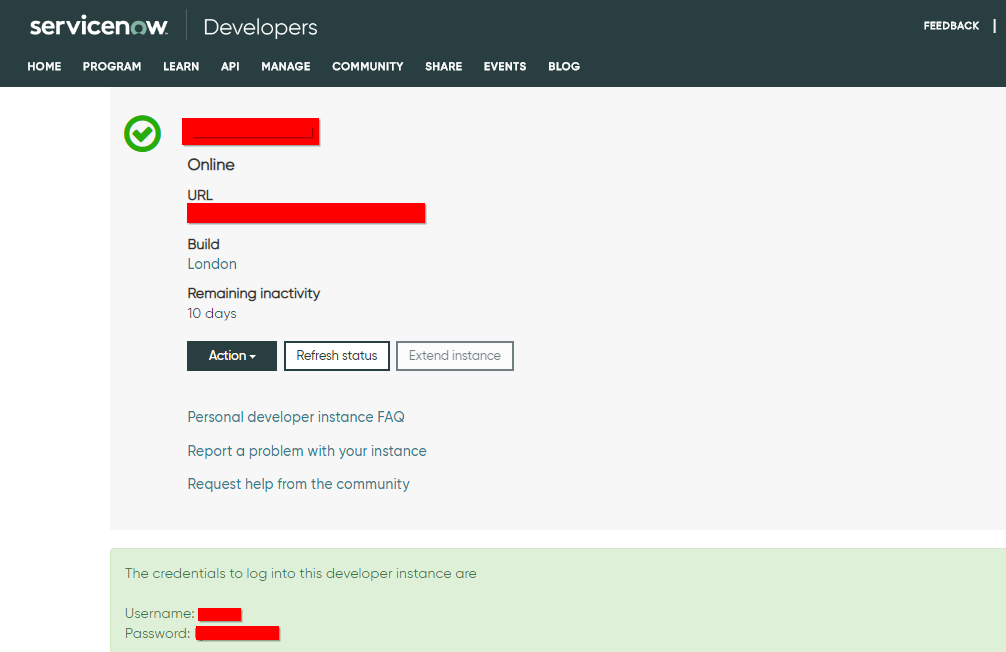
https://your-servicenow-domain.service-now.com/api/sn_sc/servicecatalog/catalogs
For more information on the API endpoints available for this data source, refer to their official API Documentation
Sample queries
Problems
https://your-servicenow-domain.service-now.com/api/now/table/problem
https://your-servicenow-domain.service-now.com/api/now/email/06e095427
Preview and data import
-
Click Preview & Connect to connect with the configurations that have been set.
-
The Choose Schema(s) dialog opens. The schema represents the key fields of JSON data retrieved from ServiceNow Rest API request. This dialog displays a list of schemas in a treeview and its corresponding values in grid for preview. Select required schema(s) from treeview to use in designer and click Connect.
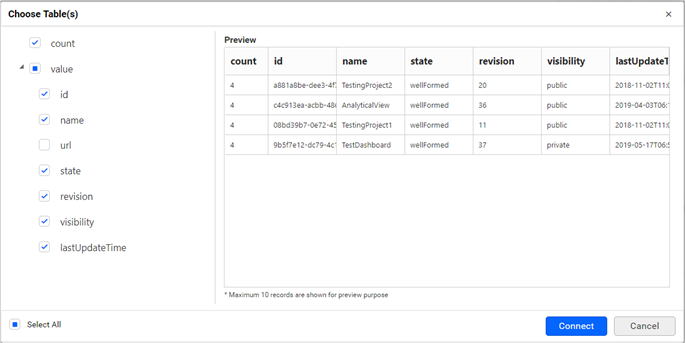
-
Now, the data design view page with the selected table schema opens. Drag and drop the table.
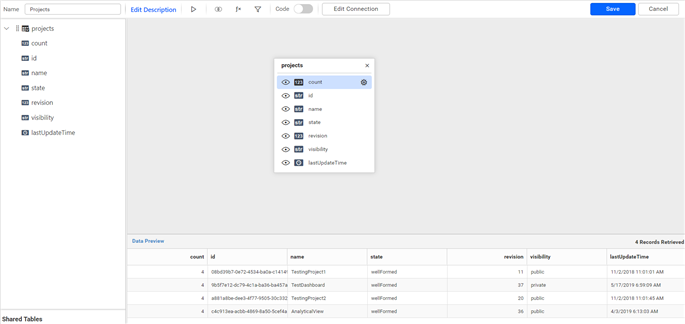
-
Click Save to save the data source with a relevant name.
Connect using custom attribute and dashboard parameter
We have added support for custom attributes and dashboard parameters in the data source connection. You can now connect to the data source using custom attributes or dashboard parameters.
Custom Attribute
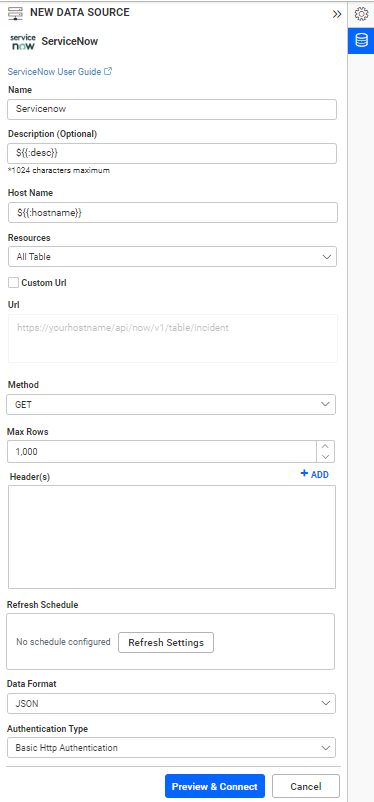
Dashboard Parameter
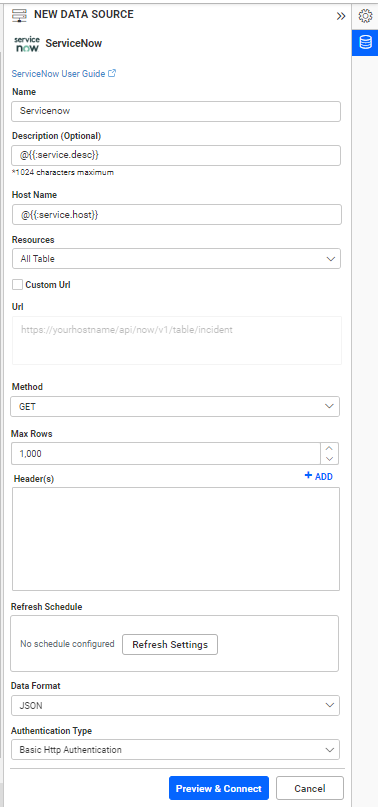
Note: Refer to the Dashboard Parameter Documentation and Custom Attributes Documentation for more details.