Connecting Bold BI to Twilio data source
The Bold BI dashboard designer supports connecting to Twilio web services through the REST API.
Choose Twilio data source
To configure the Twilio data source, follow the below steps:
-
Click on the Data Sources button in the configuration panel to add a new data connection.
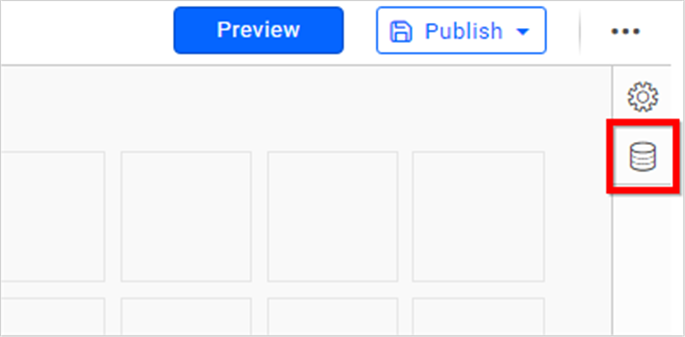
-
Click CREATE NEW to launch a new connection from the connection panel.
-
Select the Twilio connection in the connection panel.
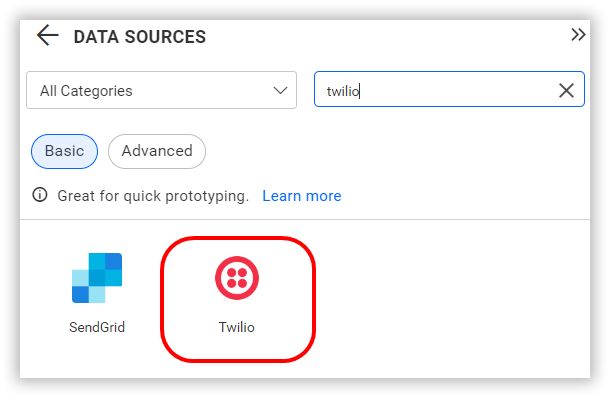
NOTE: You can also create a data source from the home page by clicking on the Data Sources menu on the left menu panel and selecting Create Data Source from the data sources page.
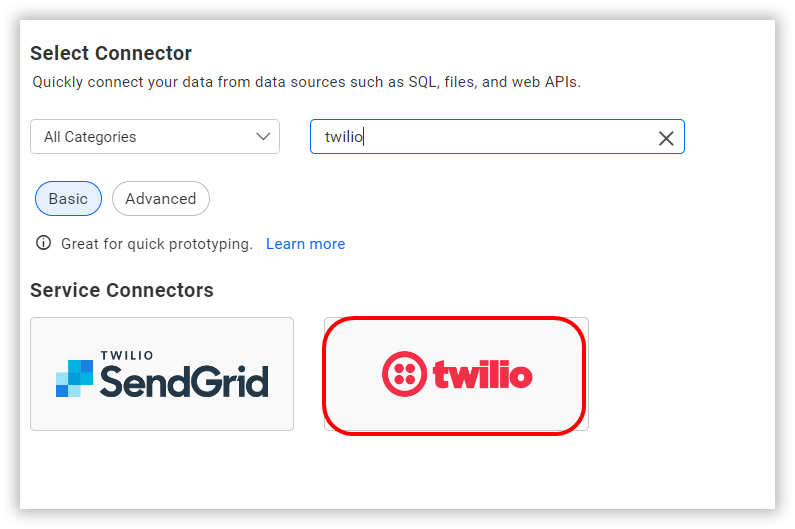
Create Twilio data source
After you click the data source, the NEW DATA SOURCE configuration panel will open. Follow the given steps to create a Twilio data source.
-
Enter a name and description (optional) for the data source.
-
Click the Resources dropdown box and choose the required endpoint.
-
Click the Custom Url to enter the URL manually. Refer to the Twilio API documentation for more details.
Example:
https://api.twilio.com/2010-04-01/Accounts/<:youraccountsid>/Calls.json -
Select the GET method for the REST API in Method combo box.
-
In Max Rows, enter the maximum number of rows to be fetched from the Twilio data source. This value is used to fetch the data from the Twilio data source via pagination.
-
Choose a time interval for the Refresh Settings using the combo box, to periodically trigger the REST API request and keep the data in sync with our dashboard.
-
Select JSON data type in Data Format combo box.
-
Choose Basic http Authentication under Authentication Type and input a valid Account SID and Auth Token. You can find the details for providing Account SID and Auth Token here.
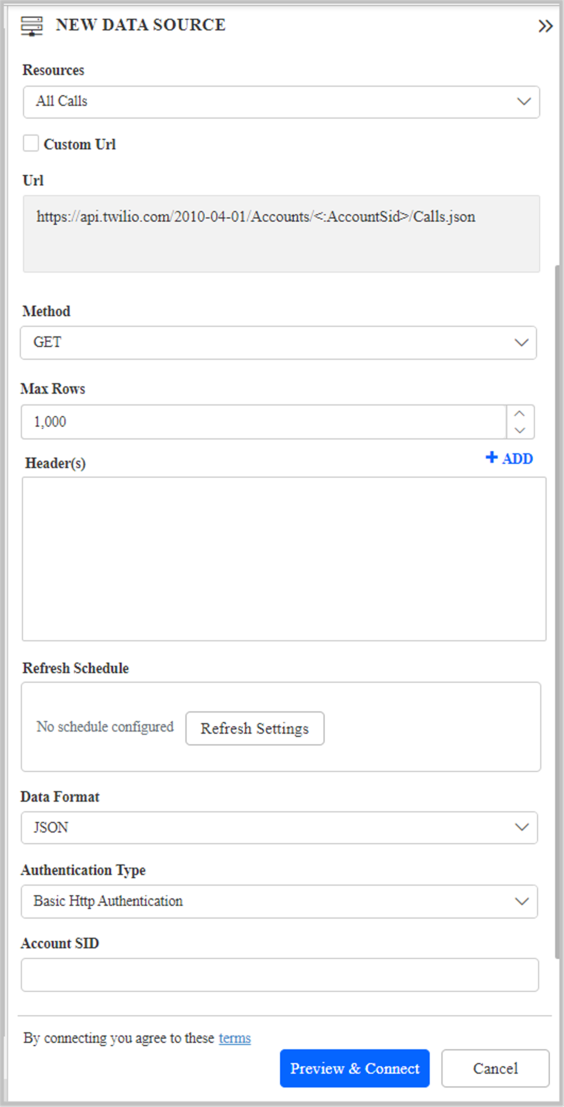
You can also edit the connection information set here using the Edit Connection option.
How to get Credentials for connecting the Twilio Data source
-
Log in to your Twilio account.
-
Navigate to the Console Dashboard > Settings > API Credentials.
-
Input the Account SID and Auth Token from Twilio into the data source settings in Bold BI Dashboard.
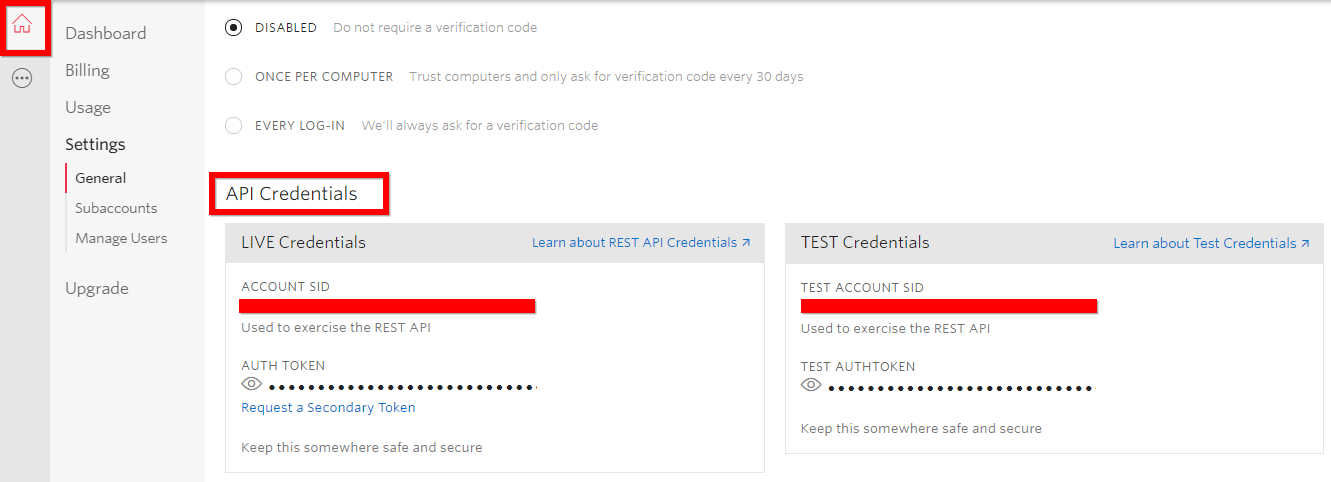
Additional information
| Max Rows | Most REST APIs return only a limited amount of data on a single API request. To retrieve the necessary amount of data, you can set a value in this field. Pagination is handled internally and will fetch the required data. |
| Refresh Settings | The period of time before the next refresh call is triggered. This will automatically trigger a call for the API configured in the data source to keep the data up to date. If you do not want to sync your new data, choose 'Never'. |
Setting up the URL
- For example, to query the call details, query the /Calls.json endpoint.
- Obtain the ID of the specific call from the information provided.
Replace it in the URL to query a particular payment:
https://api.twilio.com/2010-04-01/Accounts/<:youraccountsid>/Calls/<:specificcallid>.json
For more information on the API endpoints available for this data source, refer to their official API Documentation
Sample queries
Fetch Call Details
https://api.twilio.com/2010-04-01/Accounts/ACygdygeu62gdhbs/Calls.json
Fetch Message Details
https://api.twilio.com/2010-04-01/Accounts/ACygdygeu62gdhbs/Messages.json
Feedback about specific call
https://api.twilio.com/2010-04-01/Accounts/ACygdygeu62gdhbs/Calls/CAdjns42hHVBSJwnIsb/Feedback.json
Media Resource - Fetch media such as image of specific message
https://api.twilio.com/2010-04-01/Accounts/ACygdygeu62gdhbs/Messages/MMjhdioneo62jdibJGSUS/Media/MEjhsdjjkds652haHHSIn.json
Preview and data import
-
Click Preview & Connect to connect with the configurations that have been set.
-
The Choose Schema(s) dialog opens. The schema represents the key fields of JSON data retrieved from Twilio Rest API request. This dialog displays a list of schemas in a treeview and its corresponding values in grid for preview. Select required schema(s) from treeview to use in designer and click Connect.
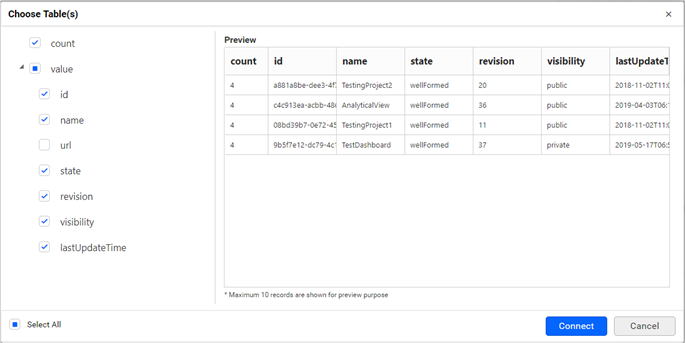
-
Now, the data design view page with the selected table schema opens. Drag and drop the table.
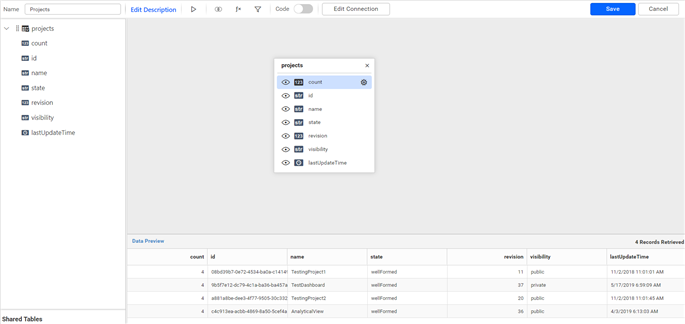
-
Click Save to save the data source with a relevant name.
Connect using custom attribute and dashboard parameter
We have added support for custom attributes and dashboard parameters in the data source connection. You can now connect to the data source using custom attributes or dashboard parameters.
Custom Attribute
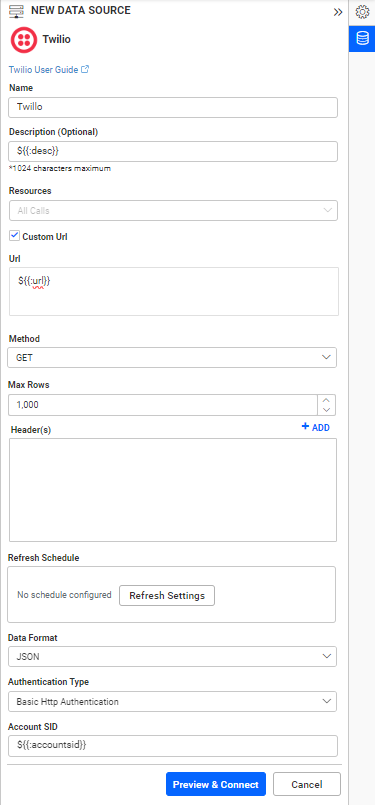
Dashboard Parameter
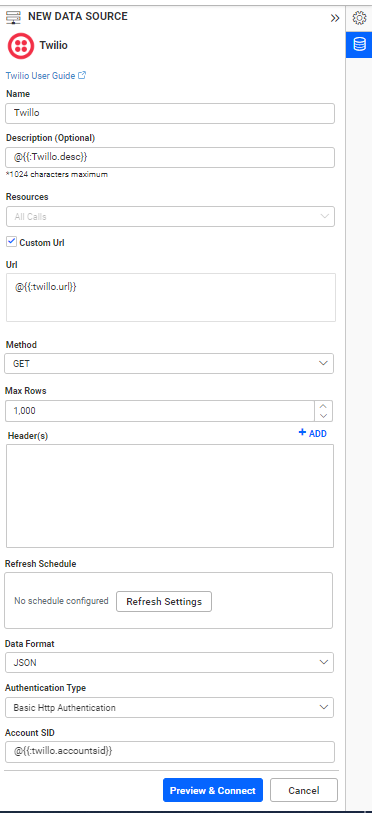
Note: Refer to the Dashboard Parameter Documentation and Custom Attributes Documentation for more details.
Related links
Dashboard Designer Walkthrough
Twilio Rate Limits and Message Queues
Twilio Sending and Receiving limitations on Calls and SMS Messages
Having trouble getting help?
Contact SupportHaving trouble getting help?
Contact Support