Connecting Bold BI to Oracle Database
Supported Server Versions: Oracle Database (11g, 12c, 18c, and 19c)
With the Oracle connection type, you are able to connect to an Oracle database.
Click the Data Source button in the configuration panel to add a new data connection.
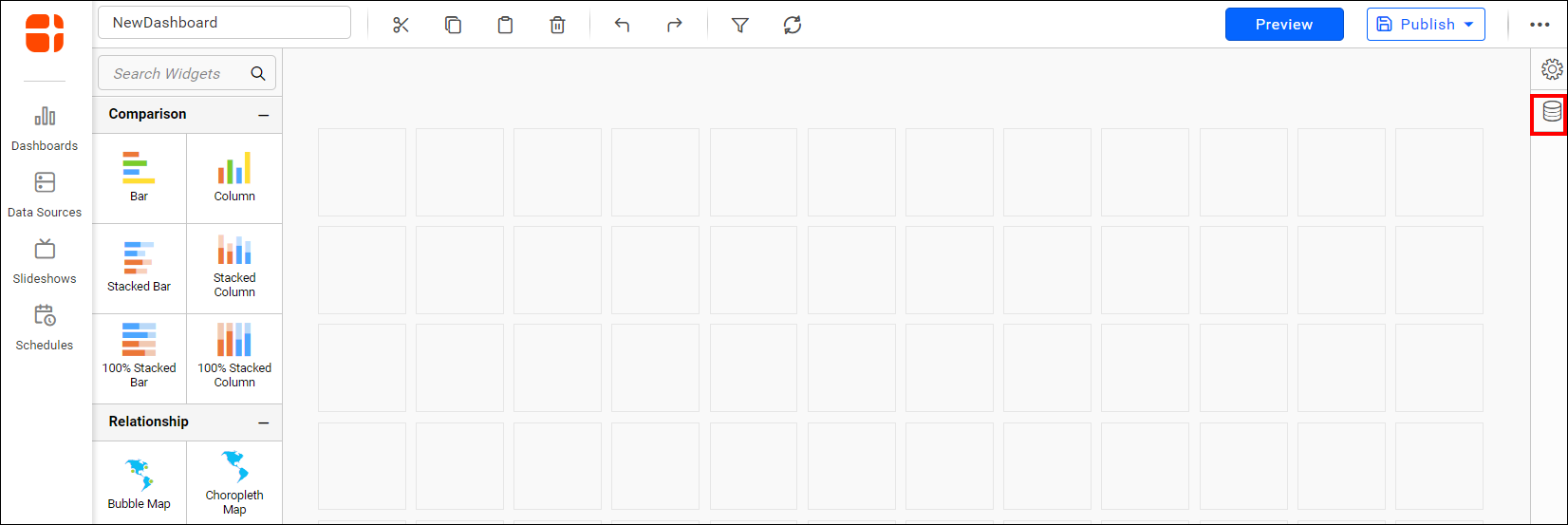
Click CREATE NEW to launch a new connection from the connection type panel.
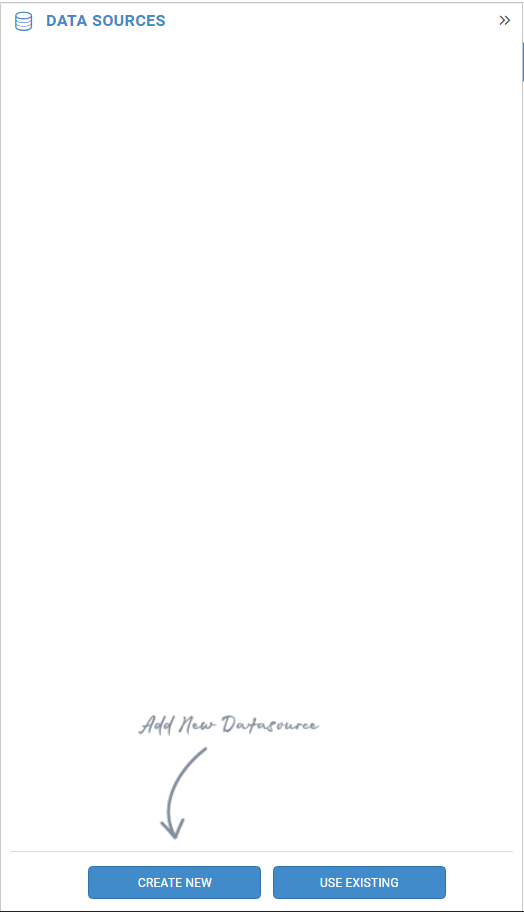
Click Oracle connection button in the connection type panel.
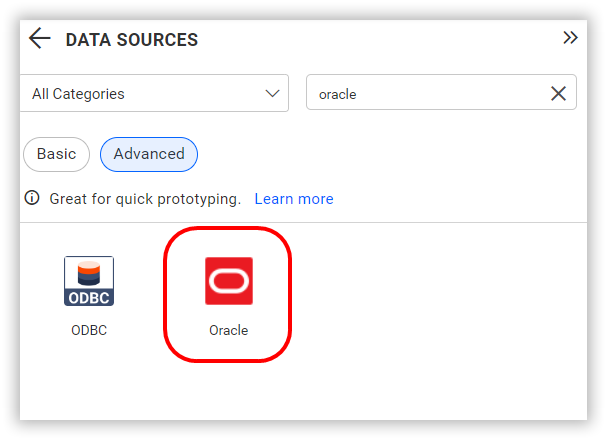
Set the server Name and port number and Service Instance Name where the Oracle service is running.
NOTE: What is the Service Instance Name – The Service Instance Name is a name given to an Oracle Cloud Service. For more details refer Service Instance Name
Enter the user name and password to connect to the Oracle.
Select a database from the drop-down list and click the Connect button to connect the Oracle.
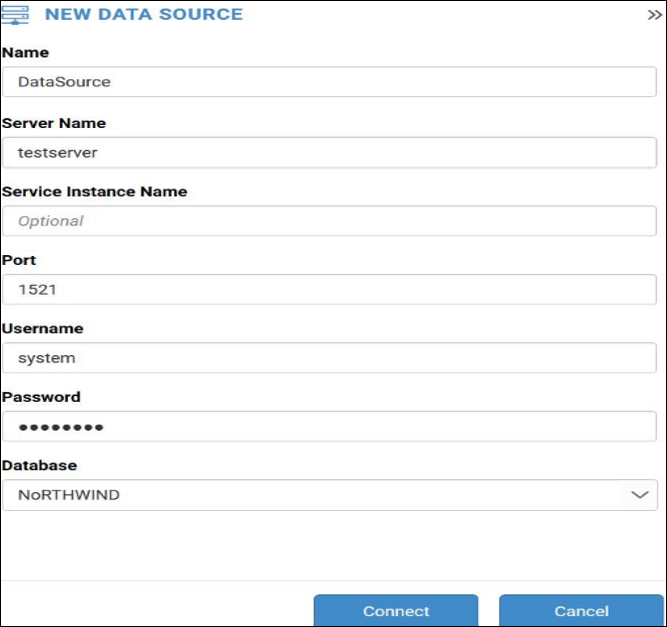
NOTE: Initially, data will be extracted based on the Max Rows selected in order to proceed with data model creation. The remaining records (there is no limit) will be extracted during the next refresh.

Extract mode connection
-
Switching to Extract mode, Extract Engine will become visible.

-
In Bold BI Extract, The data will be extracted in Bold BI itself.
-
When switching to Data Hub, the data is extracted using the Data Hub. An equivalent pipeline is created, which can leverage the Data Hub’s Extract, Transform, Load (ETL) capabilities to filter or optimize the data and generate new tables.
-
To view the equivalent pipeline created for data extraction, navigate to the Query Designer page and click on View Pipeline.
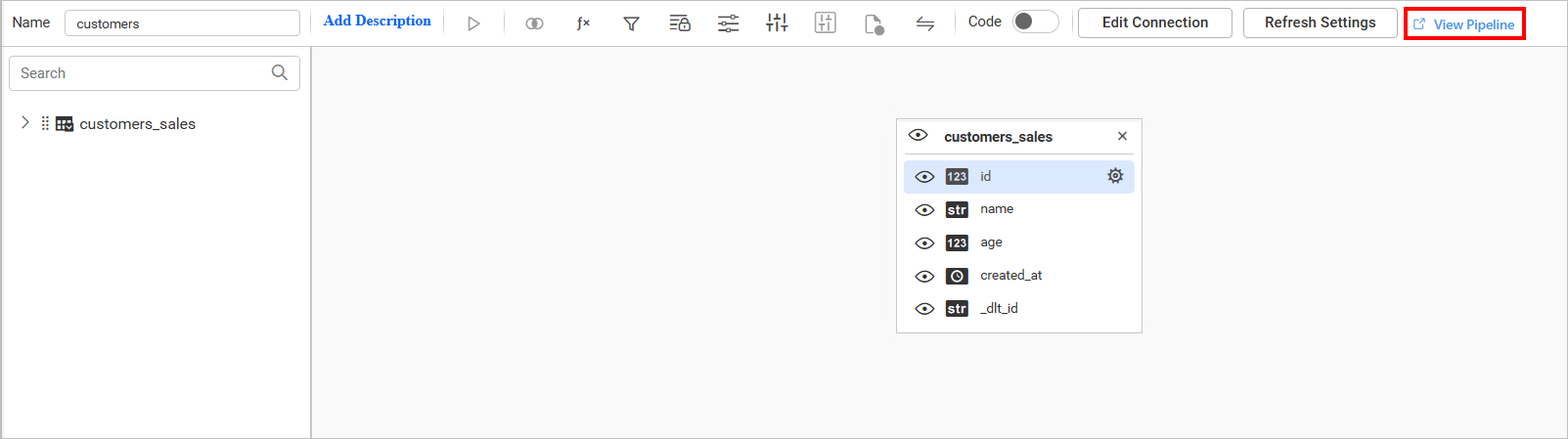
-
When the data refresh is configured for data sources that uses the Data Hub Extract Engine, the refresh will be managed within the Data Hub.
The selected database will be opened in the data design view window.
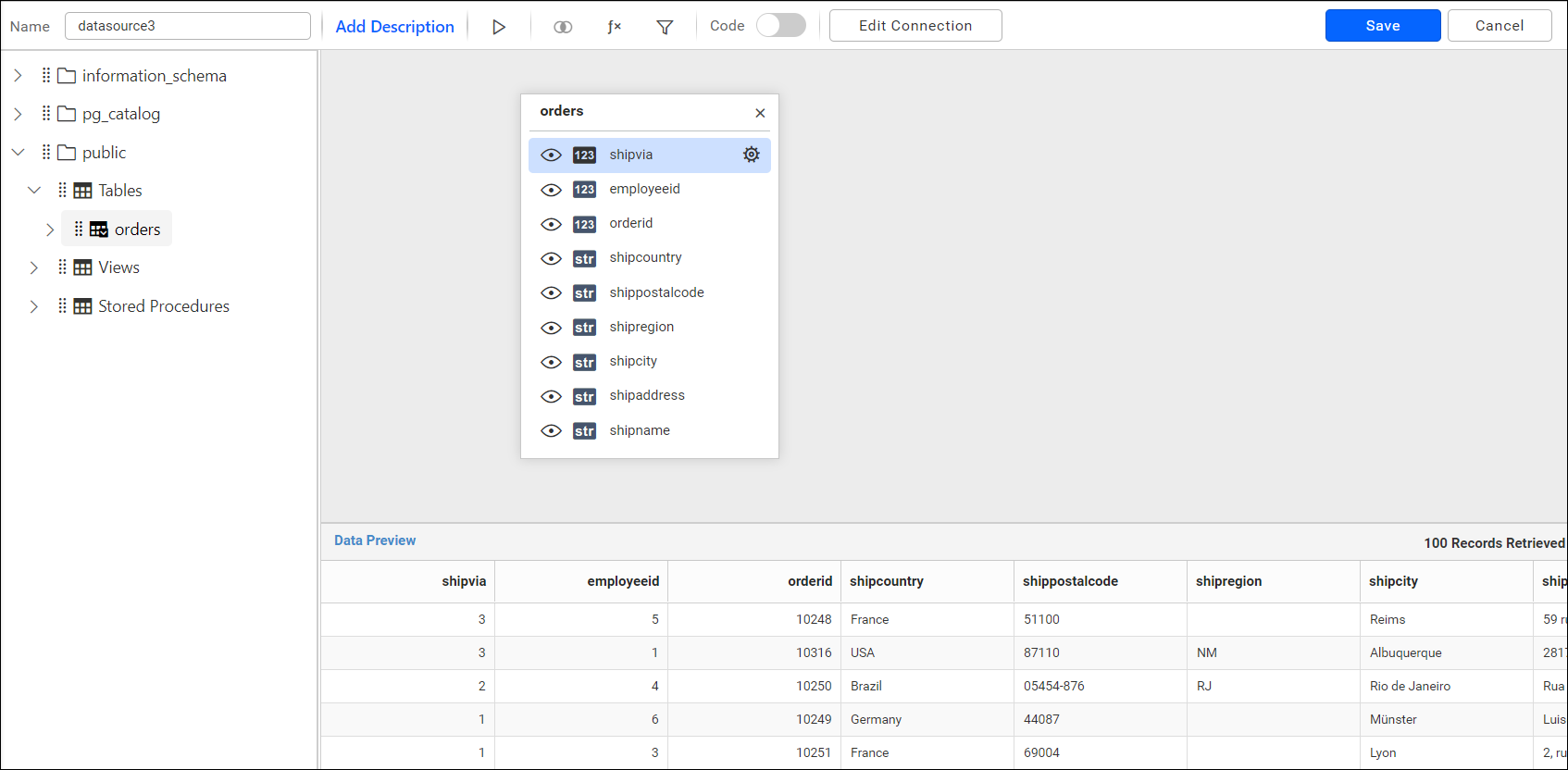
Drag and drop the table from table list, and click
Savebutton to save the data source with valid name.
Note: After a successful connection, the Query Designer will list
Tables,Views, andStored procedure. Materialized views will be listed under theTablessection.
Connect using custom attribute and dashboard parameter
We have added support for custom attributes and dashboard parameters in the data source connection. You can now connect to the data source using custom attributes or dashboard parameters.
Custom Attribute
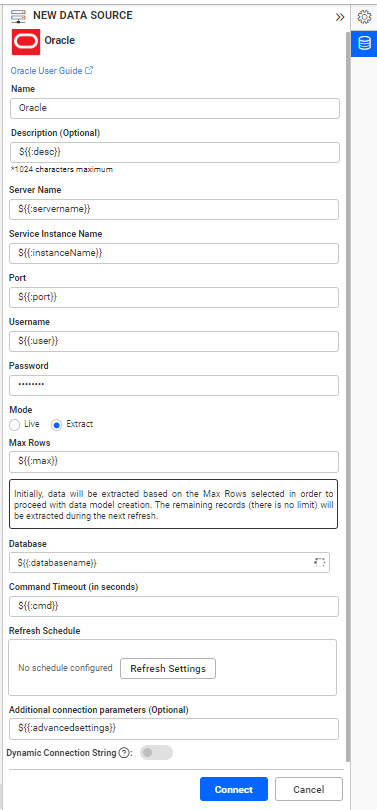
Dashboard Parameter
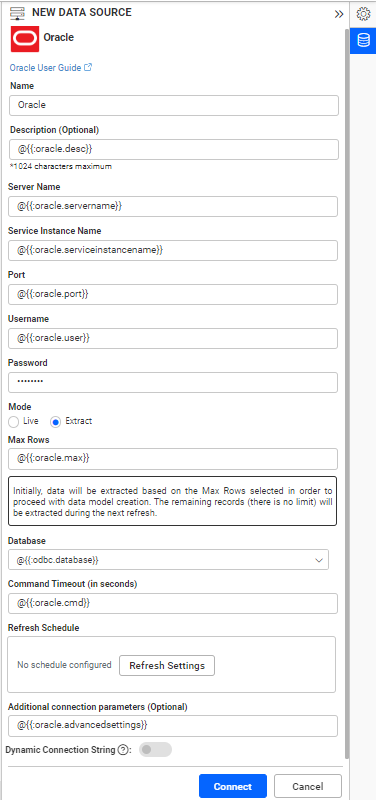
Note: Refer to the Dashboard Parameter Documentation and Custom Attributes Documentation for more details.
Connecting Bold BI to Oracle Data Source via REST API
Prerequisites
Type while creating the data source needs to be oracle.
Modes
Through the REST API, only the live mode data source can be created and edited.
Parameters for creating Data Source
NOTE: The ability to provide join support is available only during the creation of a new data source. Join in edit connection mode is not supported.
| Parameters | Details |
|---|---|
| Servername required | string
Server name or Host name of the connection |
| Port required | string
Port number used to connect to oracle
|
| InstanceName required | string
InstanceName or service name of the connection
|
| Username required | string
A valid username for the connection |
| Password required | string
A valid Password for the connection |
| Database required | string
database which needs to be connected |
| Schemaname required for table mode | string
Enter a valid Schemaname |
| Tablename required for table mode | string
Enter a valid Tablename |
JoinType Required For Join Info | string
Enter a valid JoinType For Example (Inner,Outer) |
| LeftTable Required For Join Info | string
Enter a valid Left Table name |
| RightTable Required For Join Info | string
Enter a valid Right Table name |
| LeftField Required For Join Info | string
Enter a valid Left Table Column Name |
| RightField Required For Join Info | string
Enter a valid Right Table Column Name |
| Condition Required For Join Info | string
Enter a valid Condition For Example (AND,OR) |
| LeftField Required For Join Info | string
Enter a valid Left Table Column Name |
| Operator Required For Join Info | string
Enter a Valid Operator For Example (=,>=) |
| Value Optional For only Join Info | string
Specifically choose the column values. |
| Query required for code view mode | string
Enter a valid Query |
| AdvancedSettings optional | string
Additional optional connection parameters can be provided. By default, it is empty. |
| CommandTimeout optional | string
Enter a valid Timeout for connection. By default, it is 300 |
| Expressions optional | `Array of Objects` |
Parameters for edit the connection while upload the dashboard via API
| Parameters | Details |
|---|---|
| ServerName required | string
Server name or Host name of the connection |
| Port required | string
Port number used to connect to the postgresql
|
| UserName required | string
A valid username for the connection |
| Password required | string
A valid Password for the connection |
| Database required | string
database which needs to be connected |
| Schema required for table mode | string
Enter a valid Schemaname |
| InstanceName required | string
InstanceName or service name of the connection
|
| CommandTimeout optional | string
Enter a valid Timeout for connection. By default, it is 300 |
| IsSshConnection optional | `boolean` Enable or disable SSH. By default, it is false. |
| SshServerName optional | string
Enter a valid Ssh Server name. By default, it is empty. |
| SshPort optional | `integer` Enter a valid Ssh Port number. |
| SshUserName optional | string
Enter a valid Ssh Username. By default, it is empty. |
| SshPassword optional | string
Enter a valid Ssh Password. By default, it is empty. |
Parameters for adding expressions when creating Data Source
| Parameters | Details |
|---|---|
| Name required | string
Name of the Expression
|
| Expression required | string
Expression
|
Parameters for editing Data Source
NOTE: To edit the Data Source via API, all parameters are optional. The parameter that needs to be changed can be provided.
Parameters for modifying expressions when editing Data Source
| Parameters | Details |
|---|---|
| Name required | string
Name of the Expression
|
| Expression required | string
Expression
|
| Action optional | string
add/delete/edit
By default, it is add.
|
| NewName optional | string
For renaming the expression. This is applicable only if the Action is edit
|
Connection Sample for Table Mode
For creating connection:
"Connection":
{
"Servername": "string",
"Port": "string",
"Service": "string",
"Username": "string",
"Password": "string",
"Database": "string",
"Schemaname": "string",
"Tablename": "string",
"AdvancedSettings": "string",
"CommandTimeout": "string",
"Expressions" : [{
"Name": "Expression1",
"Expression" : "SUM(numeric expression)"
},
{
"Name": "Expression2",
"Expression" : "UPPER(string expression)"
}]
}
For creating connection with multiple tables :
"Connection":
{
"Servername": "string",
"Port": "string",
"Service": "string",
"Username": "string",
"Password": "string",
"Database": "string",
"Tables": [
{
"Tablename": "string",
"Schemaname": "string"
},
{
"Tablename": "string",
"Schemaname": "string"
}
],
"JoinInfo": [
{
"JoinType": "string",
"LeftTable": "string",
"RightTable": "string",
"JoinFieldInfos": [
{
"Condition": "string",
"LeftField": "string",
"Operator": "string",
"RightField": "string",
"Value": "string"
},
{
"Condition": "string",
"LeftField": "string",
"Operator": "string",
"RightField": "string",
"Value": "string"
}
]
}
],
"AdvancedSettings": "string",
"CommandTimeout": "string",
"Expressions" : [{
"Name": "Expression1",
"Expression" : "SUM(numeric expression)"
},
{
"Name": "Expression2",
"Expression" : "UPPER(string expression)"
}]
}
For editing connection:
"Connection":
{
"Servername": "string",
"Port": "string",
"Service": "string",
"Username": "string",
"Password": "string",
"Database": "string",
"Schemaname": "string",
"Tablename": "string",
"AdvancedSettings": "string",
"CommandTimeout": "string",
"Expressions" : [{
"Name": "Expression1",
"Expression" : "SUM(numeric expression)",
"NewName" : "Sum",
"Action": "edit"
},
{
"Name": "Expression2",
"Expression" : "UPPER(string expression)"
"Action": "delete"
}]
}
NOTE: Through the Rest API, the data source can be created or edited with only one table. If different table is provided in edit data source, the table will be replaced. The widgets will be retained only if the schema is same as the previous table.
Connection Sample for Code View Mode
"Connection":
{
"Servername": "string",
"Port": "string",
"Service": "string",
"Username": "string",
"Password": "string",
"Database": "string",
"Query": "string",
"AdvancedSettings": "string",
"CommandTimeout": "string",
"Expressions" : [{
"Name": "Expression1",
"Expression" : "SUM(numeric expression)"
},
{
"Name": "Expression2",
"Expression" : "UPPER(string expression)"
}]
}
Sample connection for editing the connection while uploading the dashboard via API.
"Connection": {
"ServerName": "string",
"Port": "string",
"Service": "string",
"Database": "string",
"UserName": "string",
"Password": "string",
"AdvancedSettings": "string",
"CommandTimeout": "string"
} Related links
- Extract mode connection
- Connect using custom attribute and dashboard parameter
- Connecting Bold BI to Oracle Data Source via REST API
- Prerequisites
- Modes
- Parameters for creating Data Source
- Parameters for edit the connection while upload the dashboard via API
- Parameters for adding expressions when creating Data Source
- Parameters for editing Data Source
- Parameters for modifying expressions when editing Data Source
- Connection Sample for Table Mode
- For creating connection
- For creating connection with multiple tables
- For editing connection
- Connection Sample for Code View Mode
- Sample connection for editing the connection while uploading the dashboard via API
- Related links
- Extract mode connection
- Connect using custom attribute and dashboard parameter
- Connecting Bold BI to Oracle Data Source via REST API
- Prerequisites
- Modes
- Parameters for creating Data Source
- Parameters for edit the connection while upload the dashboard via API
- Parameters for adding expressions when creating Data Source
- Parameters for editing Data Source
- Parameters for modifying expressions when editing Data Source
- Connection Sample for Table Mode
- For creating connection
- For creating connection with multiple tables
- For editing connection
- Connection Sample for Code View Mode
- Sample connection for editing the connection while uploading the dashboard via API
- Related links