Connecting Bold BI to PipelineDeals data source
The Bold BI dashboard designer supports connecting to PipelineDeals web services through the REST API.
Choose PipelineDeals data source
To configure the PipelineDeals data source, follow the below steps:
-
Click on the Data Sources button in the configuration panel to add a new data connection.
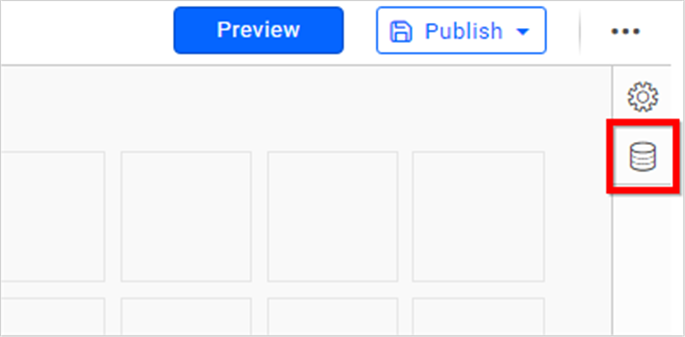
-
Click CREATE NEW to launch a new connection from the connection panel.
-
Select the PipelineDeals connection in the connection panel.
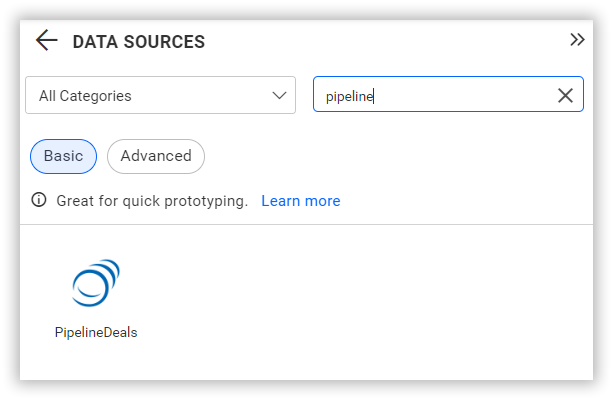
NOTE: You can also create a data source from the home page by clicking on the Data Sources menu on the left menu panel and selecting Create Data Source from the data sources page.
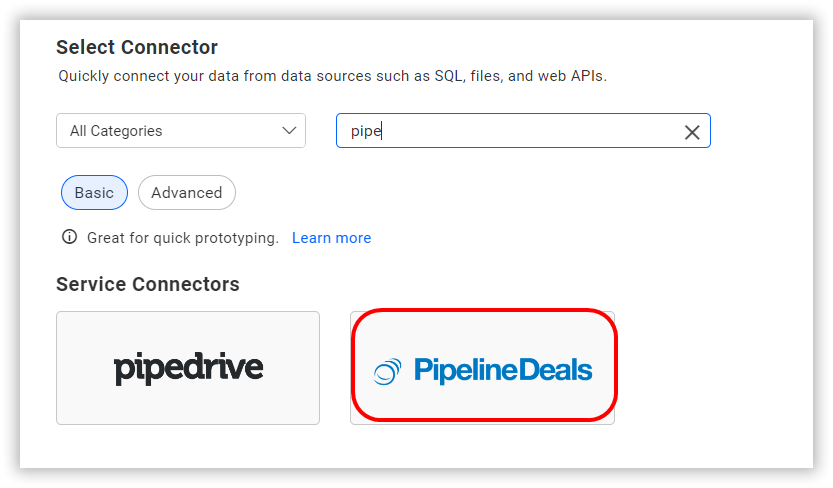
Create PipelineDeals data source
Once you click on the data source, the NEW DATA SOURCE configuration panel will open. Follow the below steps to create PipelineDeals data source.
-
Enter a name and description (optional) for the data source.
-
Enter a valid PipelineDeals REST API endpoint in the URL textbox. Refer to the PipelineDeals API documentation for more details.
Example: https://api.pipelinedeals.com/api/v3/deals.json?api_key=<:your_api_key>
-
Select the GET method for the REST API in the Method combo box.
-
In Max Rows, enter the maximum number of rows to be fetched from the data source. This value is used to fetch the data from the data source via pagination.
-
Choose a time interval for the Refresh Settings using the combo box, to periodically trigger the REST API request and keep the data in sync with our dashboard.
-
Select JSON data type in Data Format combo box.
-
Choose None under Authentication Type.
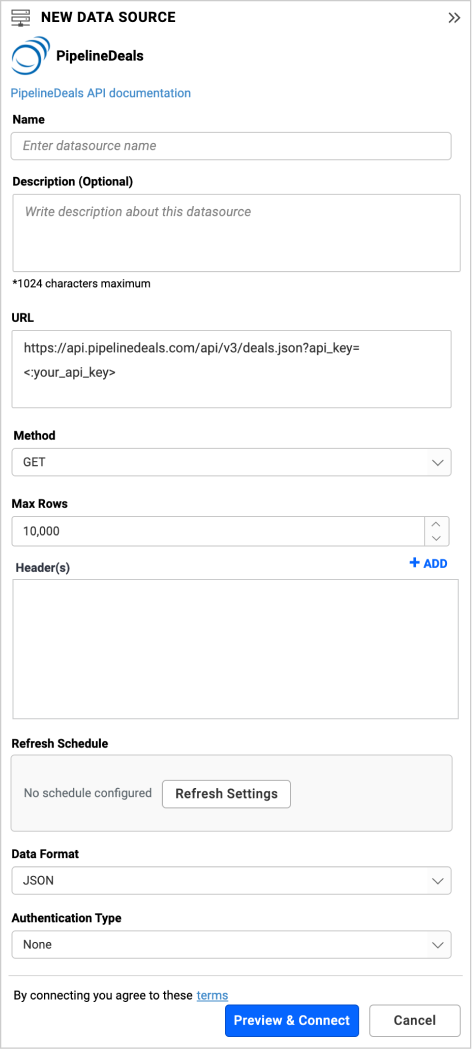
You can also edit the connection information set here using the Edit Connection option.
How do I get Account Key for connecting PipelineDeals data source?
- Login to PipelineDeals account. Go to Account Settings -> Pipeline Deals API. Refer Access API key
- Use this API key as api_key value in URL in PipelineDeals data source in Bold BI Dashboard.
Additional information
| Refresh Settings | The period of time before the next refresh call is triggered. This will automatically trigger a call for the API configured in the data source to keep the data up to date. If you do not want to sync your new data, choose 'Never'. |
Setting up the URL
- For instance, to query about the specific deal details, query the /deals endpoint.
- From the listed information get the id of the specific deal.
Replace it in the URL to query a particular payment:
https://api.pipelinedeals.com/api/v3/deals/<:deal_id>.json?api_key=iurhuashi65wGF
For more information on the API endpoints available for this data source, refer to their official API Documentation
Sample queries
List of Calendar Events
https://api.pipelinedeals.com/api/v3/companies/1234/deals.json?api_key=iurhuashi65wGF
Retrieve deals associated to a company
https://api.pipelinedeals.com/api/v3/calendar_entries.json?api_key=iurhuashi65wGF
Preview and data import
-
Click Preview & Connect to connect with the configurations that have been set.
-
The Choose Schema(s) dialog opens. The schema represents the key fields of JSON data retrieved from PipelineDeals Rest API request. This dialog displays a list of schemas in a treeview and its corresponding values in grid for preview. Select required schema(s) from treeview to use in designer and click Connect.
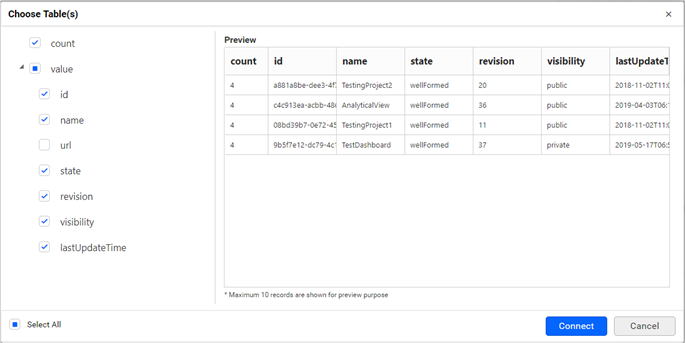
-
Now, the data design view page with the selected table schema opens. Drag and drop the table.
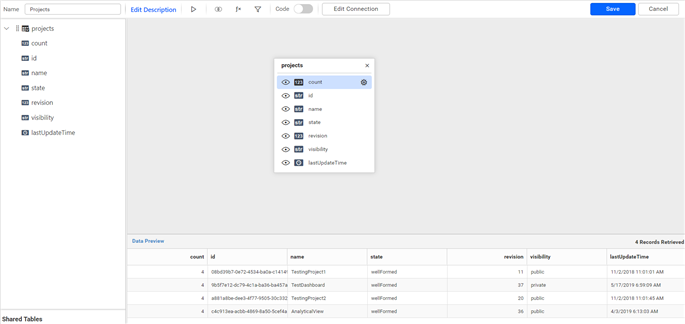
-
Click Save to save the data source with a relevant name.
Connect using custom attribute and dashboard parameter
We have added support for custom attributes and dashboard parameters in the data source connection. You can now connect to the data source using custom attributes or dashboard parameters.
Custom Attribute
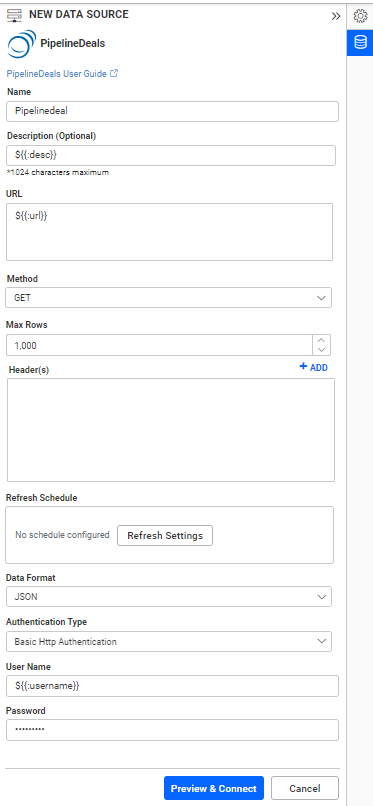
Dashboard Parameter
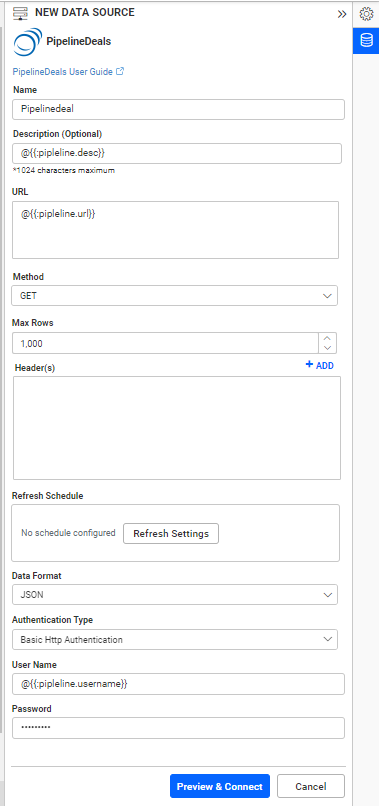
Note: Refer to the Dashboard Parameter Documentation and Custom Attributes Documentation for more details.
Related links
Having trouble getting help?
Contact SupportHaving trouble getting help?
Contact Support