Connecting Bold BI to SparkSQL data source
The Bold BI Dashboard designer connects the SparkSQL database using the SQL Live Query.
Note: SparkSQL data source is available in On-Premises Deployment, but not in the Syncfusion Managed Cloud Server.
Setting UP and Starting Spark Thrift Server:
-
Add below properties to /home/user/spark/conf/hive-site xml and /home/user/apachehive/conf/hive-site.xml
<property> <name> hive.server2.transport.mode </name> <value> http </value> </property><property> <name> hive.server2.thrift.http.port </name> <value> 10001 </value> </property><property> <name> hive.server2.http.endpoint </name> <value> cliservice </value> </property> -
Start hive metastore => start hive => start spark thriftserver The commands are available below
cd /home/user/apachehive/bin/ //get into the directory of hive ./hive --service metastore& //start metastore ./hive //to start hive cd /home/user/spark/sbin/ //get into the directory of spark ./start-thriftserver //to start spark thrift server
Note: To know more about the Setting Up and Starting Spark Thrift
Choose the SparkSQL data source
To configure the SparkSQL data source, follow these steps:
-
Click the Data Sources in the configuration panel to add a new data connection.

-
Click CREATE NEW to launch a new connection from the connection panel.

-
Select the SparkSQL connection in the connection panel.

NOTE: You can also create a data source from the home page by clicking the Data Sources menu on the left menu panel and selecting Create Data Source from the data sources page.

Connect to SparkSQL
Create SparkSQL data source
After clicking on the data source, the NEW DATA SOURCE configuration panel opens. Follow the given steps to create a SparkSQL data source:
-
Enter a name and description(optional) for the data source.
-
Enter a valid SparkSQL server or hostname in the ServerName text box.
-
Provide the corresponding port in the Port text box.
-
Choose either None or BASIC authentication in the Authentication Mechanism combo box.
-
If Basic Authentication Mechanism is chosen, enter a valid SparkSQL username and password.
-
Select the desired database from the list associated with the SparkSQL server in the database combo box for querying.

NOTE: To connect data source with SSH, enable the SSH check box in the NEW DATA SOURCE configuration panel and enter the necessary credentials.

Data Preview
- Click Connect to connect the SparkSQL server with configured details.
The schema represents the collection list that is retrieved from the SparkSQL server. This dialog displays a list of schemas in the treeview and their corresponding values.

-
Now, the data design view page with the selected table schema opens. Drag and drop the table.

You can either use the Code View options to pass the query to display data.

-
Click Save to save the data source with a relevant name.
NOTE: In future, you can edit the connection information using the Edit Connection option.
Connect using custom attribute and dashboard parameter
We have added support for custom attributes and dashboard parameters in the data source connection. You can now connect to the data source using custom attributes or dashboard parameters.
Custom Attribute
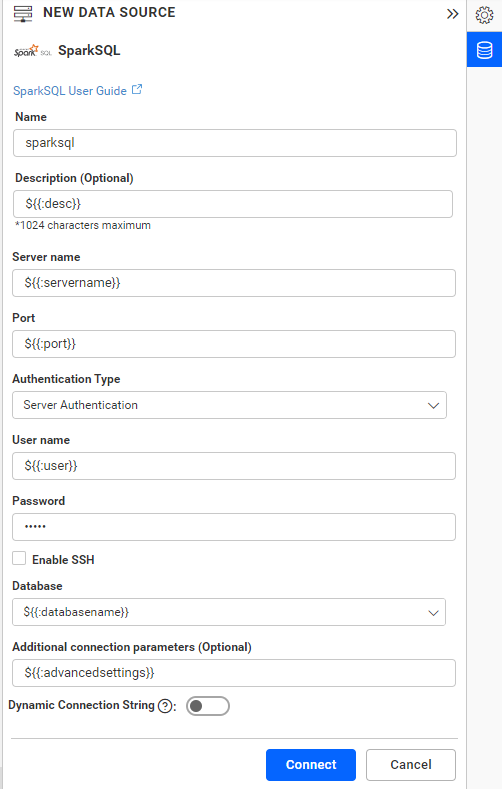
Dashboard Parameter
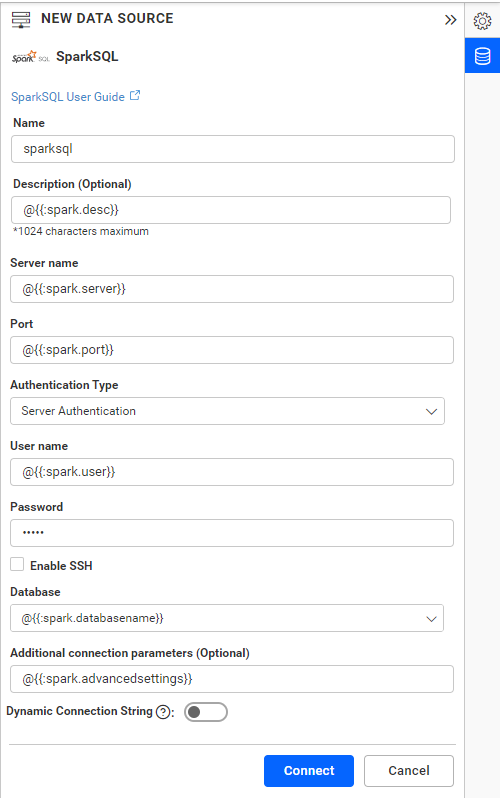
Note: Refer to the Dashboard Parameter Documentation and Custom Attributes Documentation for more details.
Connecting Bold BI to SparkSQL Data Source via REST API
Prerequisites
Type while creating the data source needs to be sparksql.
Parameters for creating Data Source
NOTE: The ability to provide join support is available only during the creation of a new data source. Join in edit connection mode is not supported.
| Parameters | Details |
|---|---|
| Servername required | string
Server name or Host name of the connection |
| Port required | string
Port number used to connect to sparksql
|
| AuthenticationType optional | string
None or Server Authentication. By default, it is None. |
| Username optional | string
A valid username for the connection. Required for Server Authentication. |
| Password optional | string
A valid Password for the connection. Required for Server Authentication. |
| Database required | string
database which needs to be connected |
| Schemaname required for table mode | string
Enter a valid Schemaname |
| Tablename required for table mode | string
Enter a valid Tablename |
JoinType Required For Join Info | string
Enter a valid JoinType For Example (Inner,Outer) |
| LeftTable Required For Join Info | string
Enter a valid Left Table name |
| RightTable Required For Join Info | string
Enter a valid Right Table name |
| LeftField Required For Join Info | string
Enter a valid Left Table Column Name |
| RightField Required For Join Info | string
Enter a valid Right Table Column Name |
| Condition Required For Join Info | string
Enter a valid Condition For Example (AND,OR) |
| LeftField Required For Join Info | string
Enter a valid Left Table Column Name |
| Operator Required For Join Info | string
Enter a Valid Operator For Example (=,>=) |
| Value Optional For only Join Info | string
Specifically choose the column values. |
| Query required for code view mode | string
Enter a valid Query |
| AdvancedSettings optional | string
Additional optional connection parameters can be provided. By default, it is empty. |
| CommandTimeout optional | string
Enter a valid Timeout for connection. By default, it is 300 |
| IsSshConnection optional | `boolean` Enable or disable SSH. By default, it is false. |
| SshServerName optional | string
Enter a valid Ssh Server name. By default, it is empty. |
| SshPort optional | `integer` Enter a valid Ssh Port number. |
| SshUserName optional | string
Enter a valid Ssh Username. By default, it is empty. |
| SshPassword optional | string
Enter a valid Ssh Password. By default, it is empty. |
| Expressions optional | `Array of Objects` |
Parameters for edit the connection while upload the dashboard via API
| Parameters | Details |
|---|---|
| ServerName required | string
Server name or Host name of the connection |
| Port required | string
Port number used to connect to sparksql
|
| AuthenticationType optional | string
None or Server Authentication. By default, it is None. |
| UserName optional | string
A valid username for the connection. Required for Server Authentication. |
| Password optional | string
A valid Password for the connection. Required for Server Authentication. |
| Database required | string
database which needs to be connected |
| Schema required for table mode | string
Enter a valid Schemaname |
| AdvancedSettings optional | string
Additional optional connection parameters can be provided. By default, it is empty. |
| CommandTimeout optional | string
Enter a valid Timeout for connection. By default, it is 300 |
| IsSshConnection optional | `boolean` Enable or disable SSH. By default, it is false. |
| SshServerName optional | string
Enter a valid Ssh Server name. By default, it is empty. |
| SshPort optional | `integer` Enter a valid Ssh Port number. |
| SshUserName optional | string
Enter a valid Ssh Username. By default, it is empty. |
| SshPassword optional | string
Enter a valid Ssh Password. By default, it is empty. |
Parameters for adding expressions when creating Data Source
| Parameters | Details |
|---|---|
| Name required | string
Name of the Expression
|
| Expression required | string
Expression
|
Parameters for editing Data Source
NOTE: To edit a Data Source via API, all parameters are optional. Only the parameter that needs to be changed should be provided.
Parameters for modifying expressions when editing Data Source
| Parameters | Details |
|---|---|
| Name required | string
Name of the Expression
|
| Expression required | string
Expression
|
| Action optional | string
add/delete/edit
By default it is add.
|
| NewName optional | string
For renaming the expression. This is applicable only if the Action is edit
|
Connection Sample for Table Mode
For creating connection:
"Connection": [
{
"Servername": "string",
"Port": "string",
"AuthenticationType": "string",
"Username": "string",
"Password": "string",
"Database": "string",
"Schemaname": "string",
"Tablename": "string",
"AdvancedSettings": "string",
"CommandTimeout": "string",
"IsSshConnection": "false",
"SshServerName": "string",
"SshPort": 0,
"SshUsername": "string",
"SshPassword": "string",
"Expressions" : [{
"Name": "Expression1",
"Expression" : "SUM(numeric expression)"
},
{
"Name": "Expression2",
"Expression" : "UPPER(string expression)"
}]
}
]
For creating connection with multiple tables :
"Connection":
{
"Servername": "string",
"Port": "string",
"Username": "string",
"Password": "string",
"Database": "string",
"Tables": [
{
"Tablename": "string",
"Schemaname": "string"
},
{
"Tablename": "string",
"Schemaname": "string"
}
],
"JoinInfo": [
{
"JoinType": "string",
"LeftTable": "string",
"RightTable": "string",
"JoinFieldInfos": [
{
"Condition": "string",
"LeftField": "string",
"Operator": "string",
"RightField": "string",
"Value": "string"
},
{
"Condition": "string",
"LeftField": "string",
"Operator": "string",
"RightField": "string",
"Value": "string"
}
]
}
],
"AdvancedSettings": "string",
"CommandTimeout": "string",
"IsSshConnection": "false",
"SshServerName": "string",
"SshPort": 0,
"SshUsername": "string",
"SshPassword": "string",
"Expressions" : [{
"Name": "Expression1",
"Expression" : "SUM(numeric expression)"
},
{
"Name": "Expression2",
"Expression" : "UPPER(string expression)"
}]
}
For editing connection:
"Connection": [
{
"Servername": "string",
"Port": "string",
"AuthenticationType": "string",
"Username": "string",
"Password": "string",
"Database": "string",
"Schemaname": "string",
"Tablename": "string",
"AdvancedSettings": "string",
"CommandTimeout": "string",
"IsSshConnection": "false",
"SshServerName": "string",
"SshPort": 0,
"SshUsername": "string",
"SshPassword": "string",
"Expressions" : [{
"Name": "Expression1",
"Expression" : "SUM(numeric expression)",
"NewName" : "Sum",
"Action": "edit"
},
{
"Name": "Expression2",
"Expression" : "UPPER(string expression)"
"Action": "delete"
}]
}
]NOTE: Through the Rest API, the data source can be created or edited with only one table. If different table is provided in edit data source, the table will be replaced. The widgets will be retained only if the schema is same as the previous table.
Connection Sample for Code View Mode
"Connection": [
{
"Servername": "string",
"Port": "string",
"AuthenticationType": "string",
"Username": "string",
"Password": "string",
"Database": "string",
"Query": "string",
"AdvancedSettings": "string",
"CommandTimeout": "string",
"IsSshConnection": "false",
"SshServerName": "string",
"SshPort": 0,
"SshUsername": "string",
"SshPassword": "string",
"Expressions" : [{
"Name": "Expression1",
"Expression" : "SUM(numeric expression)"
},
{
"Name": "Expression2",
"Expression" : "UPPER(string expression)"
}]
}
]Sample connection for editing the connection while uploading the dashboard via API.
"Connection": {
"ServerName": "string",
"Database": "string",
"Port": "string",
"UserName": "string",
"Password": "string",
"AuthenticationType": "string",
"AdvancedSettings": "string",
"Schema": "string"
} Related links
- Setting UP and Starting Spark Thrift Server
- Choose the SparkSQL data source
- Connect to SparkSQL
- Connecting Bold BI to SparkSQL Data Source via REST API
- Related links
Having trouble getting help?
Contact Support- Setting UP and Starting Spark Thrift Server
- Choose the SparkSQL data source
- Connect to SparkSQL
- Connecting Bold BI to SparkSQL Data Source via REST API
- Related links
Having trouble getting help?
Contact Support