Connecting Bold BI to Google Drive data source
What is Google Drive? Google Drive is a storage service offered by Google to store files and folders in a web-based cloud drive. It also provides support for synchronization services with your local devices, keeping files synced with Google Drive and adding benefits for a backup system and reducing local storage usage.
Connecting to a Google Drive
The Bold BI dashboard designer allows you to connect files that are uploaded to Google Drive. It supports xlsx, xml, csv, and json format files.
To enable this connection, follow the given steps:
- Click the
Data Sourcebutton in the configuration panel to add a new data connection.
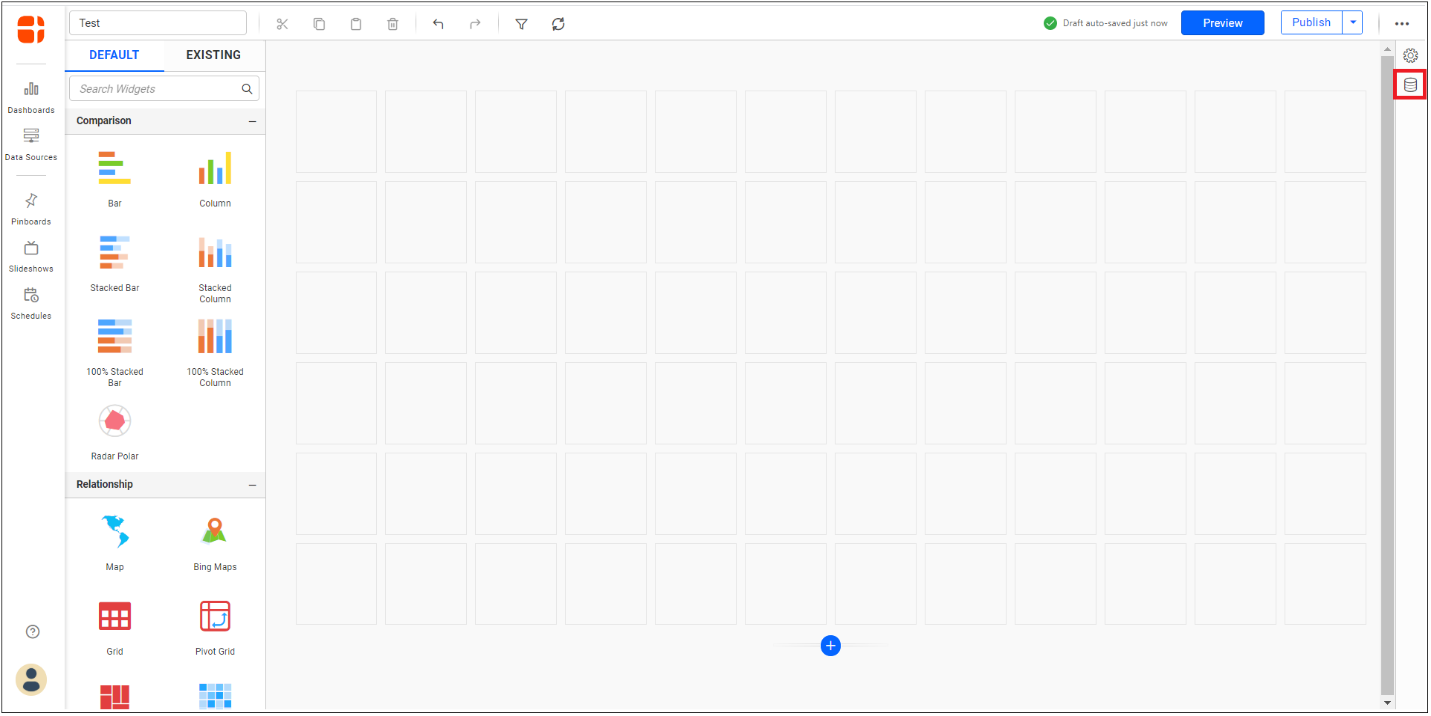
- Click
CREATE NEWto launch a new connection from the connection type panel.
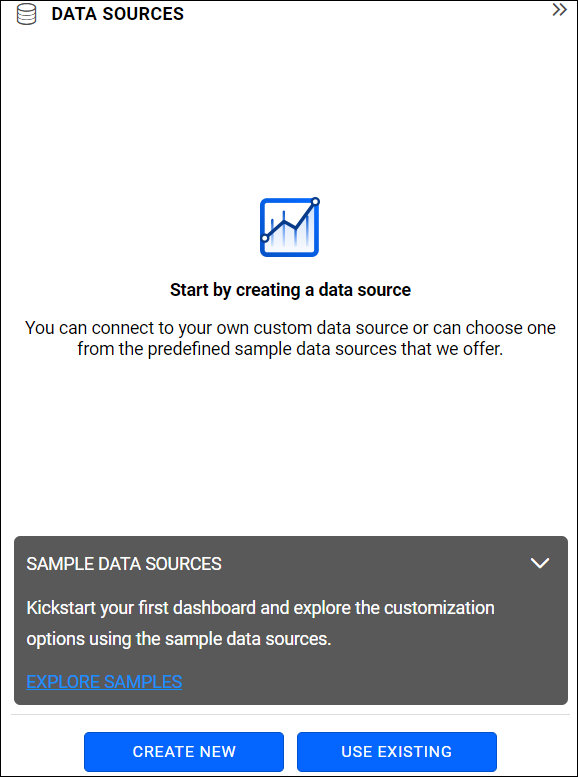
- Click
Google Driveconnection button in the connection panel.
![]()
- A new window will appear. Here, you can select your account or click on
Connect New Accountif the window opens.
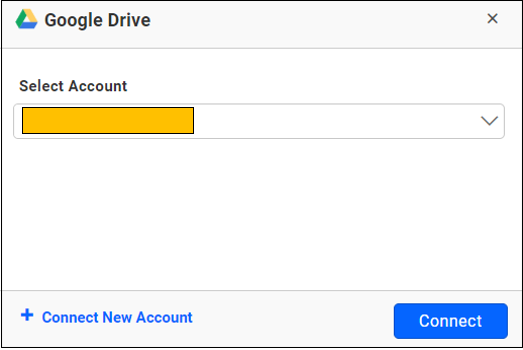
- The login window opens to authorize the user. Please enter the appropriate username and password for the account that you want to use to access the
Google Drivedata.
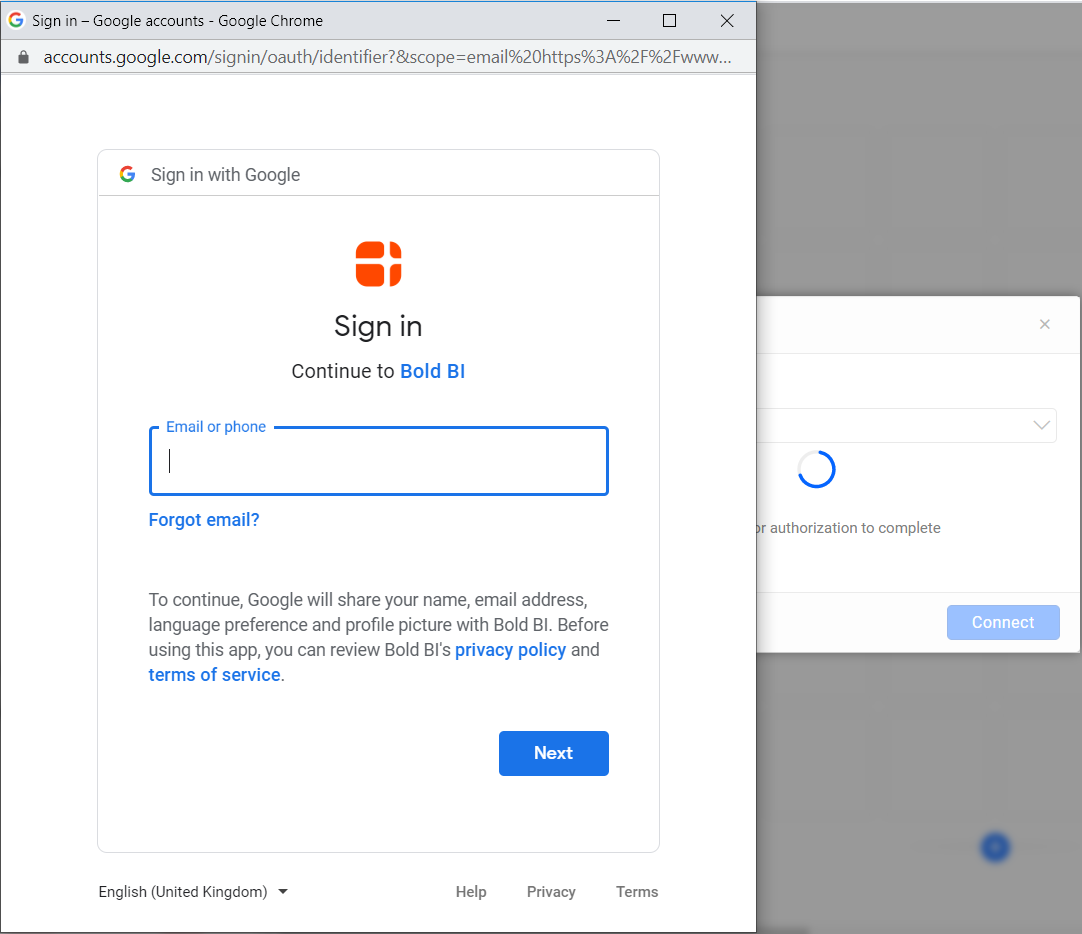
- The authorization window will open. Click
Allowto authorize the Bold BI application to download yourGoogle Drivefiles and view metadata for your files.
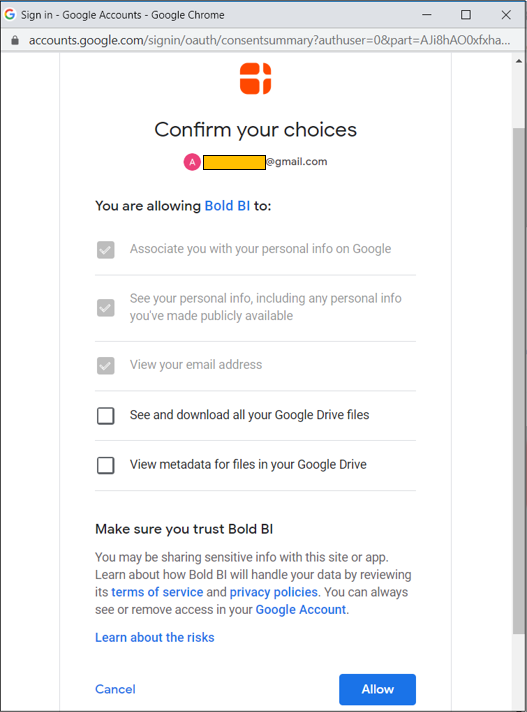
- Now, the Google Drive window appears. Set a data source name and choose a file as shown in the following image.

- Bold BI allows for different
Importtype for Excel files. Click here to learn more.

- You can schedule refreshes to keep the data on your dashboard up to date by using the
Refresh Settingsoption and click here to learn more.
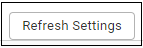
- Now, click
Selectand a preview window will appear. Here, you can choose your preferredtables and columns.
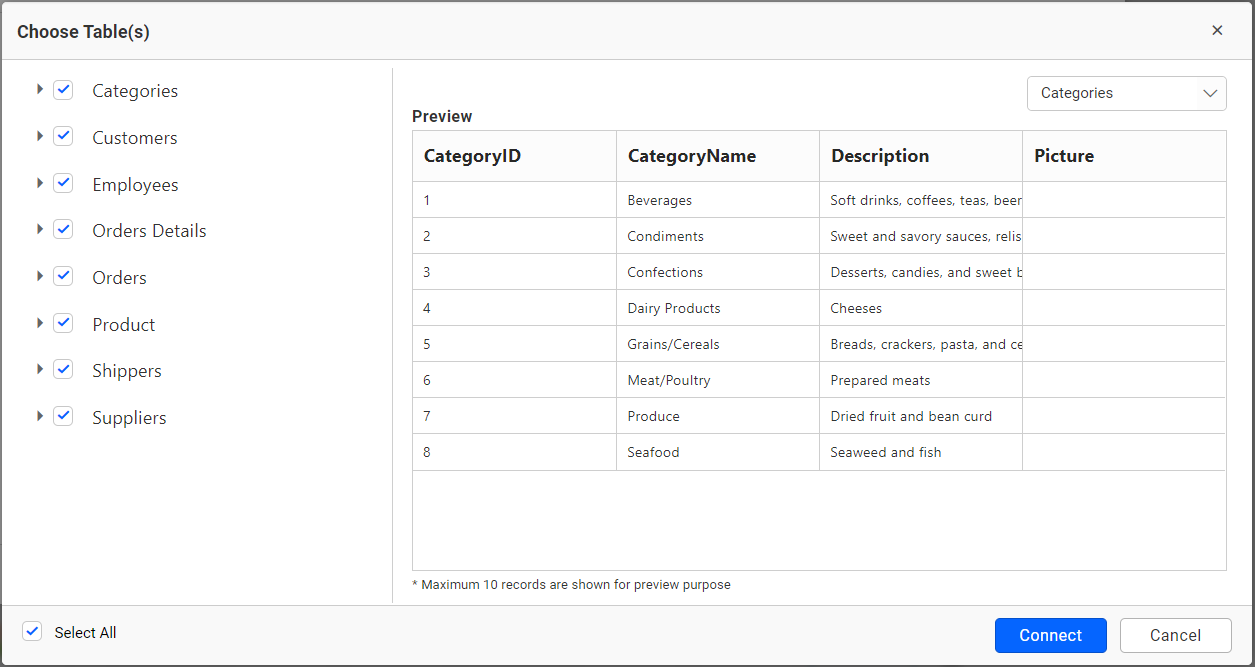
-
Click
Connectand you will be navigated to the data source designer page. Here, theworksheets/tablesare listed in a tree view on the left side of the editing window. -
Now, drag and drop the
worksheet/tableyou want to analyze, and preview the data by clickingUpdate.
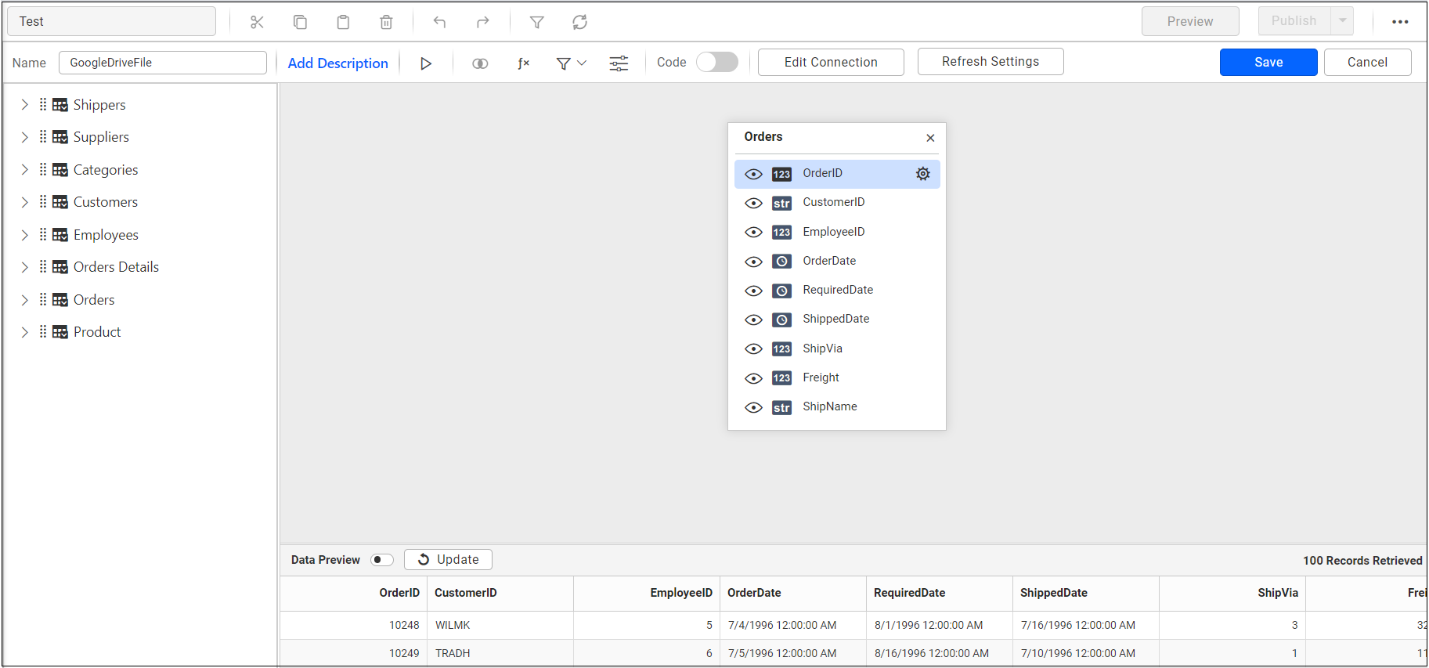
- Click
Saveto save the data source.
For more information on the API endpoints available for this data source, refer to their official API Documentation
NOTE: To obtain the client ID and client secret for the Google-related data sources, Refer to the Google OAuth Documentation.
Related Links
Dashboard Designer Walkthrough
How to set up OAuth 2.0 authorization to access Google applications in Bold BI
Create and Embed Dashboards with Data Stored in Google Drive